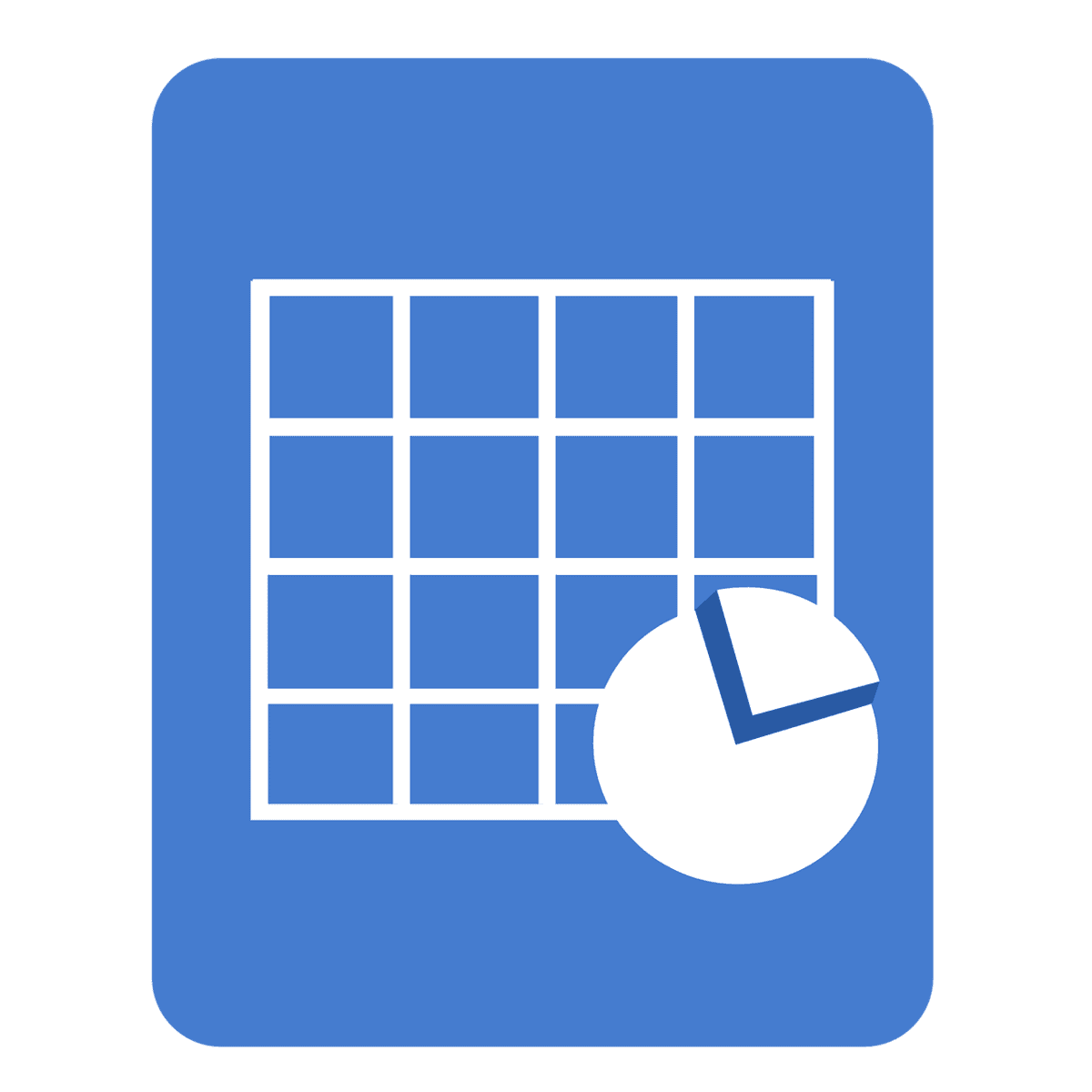Microsoft Excel Complete Course: Your Ultimate Guide
1. Introduction to Microsoft Excel
Microsoft Excel is a powerful spreadsheet application developed by Microsoft. It is widely used for data organization, analysis, and visualization. From basic calculations to complex data manipulation, mastering Excel can significantly enhance your productivity in any profession.
What is Microsoft Excel?
Microsoft Excel is primarily used to create spreadsheets for various types of data analysis. It offers a variety of functions, charts, and tools to simplify tasks associated with data management and presentation.
Purpose of Excel
Excel is essential for tasks involving data analysis, reporting, budgeting, and project management, making it a crucial tool in today’s data-driven world.
2. Basic Excel Concepts
Understanding the Interface
- Layout: Familiarize yourself with the ribbon, tabs, and menus.
- Navigation: Learn how to move around the worksheet using arrows, tab keys, and clickable items.
Entering Data
Effectively entering data is a fundamental skill in Excel:
- Cell Values: Input data directly into cells. Use the tab key to move to the right and shift tab to move to the left.
- Editing Data: Overwrite existing data or copy from external sources. Use shortcuts like
Ctrl + CandCtrl + Vto copy and paste.
Basic Formulas and Functions
Understanding simple formulas is essential:
- SIMPLE FUNCTION:
SUM: Add numbers in a range. - AVERAGING:
AVERAGE: Calculate an average for a group of numbers. - COUNTING:
COUNT: Count the number of cells that contain numbers.
3. Advanced Formulas and Functions
Intermediate Functions
- IF Function: Create logical comparisons between values.
- VLOOKUP Function: Search for a value in a table and retrieve related data.
- CONCATENATE Function: Join two or more text strings together.
Advanced Functions
Dive deeper into Excel with more sophisticated functions:
- Logical Functions: Functions like
IFfor conditional operations. - Database Functions: For more complicated dataset searches such as
XLOOKUP. - Statistical Functions: Understand how to use
SUMIFSandAVERAGEIFSfor targeted calculations.
4. Data Management and Analysis
Sorting and Filtering Data
- SORT Function: Automatically organize data according to specific criteria.
- FILTER Function: Quickly display subsets of data.
Pivot Tables and Charts
Easy ways to analyze vast amounts of data include:
- Creating Pivot Tables: Effective for summarizing large datasets.
- Using Charts: Visualize data with built-in chart options.
- Sparklines: Insert small charts within cells for a quick data visualization.
5. Data Validation and Formatting
Data Validation
Protect the integrity of your data through:
- Data Validation Rules: Set rules for what data can be entered into a cell.
- Conditional Formatting: Automatically format cells based on their content.
Custom Formatting
Enhance your spreadsheet’s presentation with:
- Cell Styles: Create visually consistent spreadsheets.
- Conditional Formatting Rules: Make data trends visually identifiable.
6. Advanced Features and Tools
Macros and VBA
Automate tasks using:
- Macros: Record and reuse sequences of tasks.
- VBA Code: Create scripts for more advanced automation options.
Goal Seek and Data Tables
Utilize functions to perform complex analyses:
- Goal Seek: Solve for unknowns by specifying desired outcomes.
- Data Tables: Create summaries for different input values at once.
7. Practical Applications
Real-World Projects
Gain hands-on experience with projects such as:
- Monthly Budget: Track your finances within Excel.
- Sales Data Analysis: Learn how to handle and present transaction data.
- Project Management Tool: Build an Excel-based project tracker.
Next Steps
- Enroll in a Complete Course: Strengthen your skills further by enrolling in a comprehensive Microsoft Excel course. Consider starting with this YouTube Excel Tutorial for an overview of features.
- Practice with Real-World Scenarios: Apply what you’ve learned by working on practical projects such as creating a monthly budget tracker or conducting a sales data analysis.
- Explore Advanced Topics: Once comfortable with the basics and intermediate features, delve into advanced topics like Macros and VBA with our dedicated resources on Excel VBA Documentation.
- Stay Updated: Keep your skills sharp by following our blog for the latest tips and tricks in Excel. Join our community at Excel Foundations for updates and additional resources.