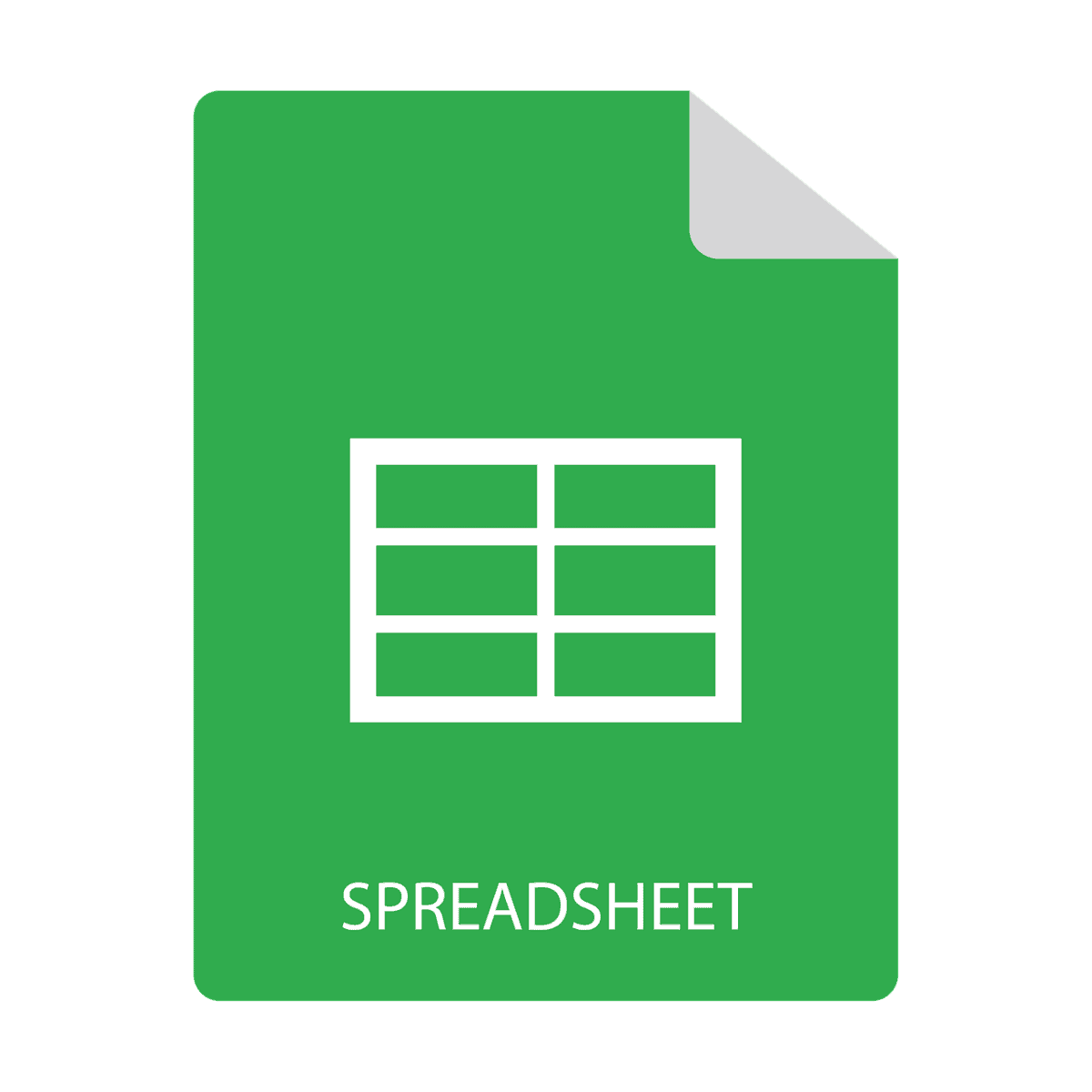How to Download Microsoft Excel: A Comprehensive Guide for All Users
Welcome to our detailed guide on downloading Microsoft Excel. Whether you are a beginner, intermediate, or advanced user, we provide you with all the necessary steps to get you started on your Excel journey.
1. Download Microsoft Excel through a Microsoft 365 Subscription
Microsoft Excel is now part of the Microsoft 365 suite, which includes powerful applications like Word and PowerPoint. Here’s how to download it:
Step-by-Step Guide:
- Sign In: Visit the Microsoft 365 download page and sign in with your Microsoft account. If you don’t have one, you can easily create a new account.
- Download: After signing in, locate the option to download Microsoft Excel. Click the download button to start the installation.
- Installation: Follow the installation prompts on your Windows device. Note that you need to be running Windows 7 or later to install Excel.
2. Using Office on the Web for Free
If you do not have a Microsoft subscription, you can still access Excel for free via Office on the Web. Here’s how:
Step-by-Step Guide:
- Access Excel Online: Go to the Microsoft Office Online page. Search for “Free Microsoft 365 Online” to find Excel’s free version.
- Sign In: Log in with your Microsoft account or create a new one if needed.
- Start Using Excel: Once verified, you can create a new blank workbook and use Excel’s standard features like formulas, charts, and pivot tables.
3. Alternative Methods to Access Excel
Besides the above methods, here are some alternatives to access Excel:
- Microsoft Excel Viewer: Although discontinued, this application allows you to view and print Excel files but not edit them.
- Mobile Apps: Download the Excel app on your mobile device via the Apple App Store or the Google Play Store to view and edit Excel spreadsheets on the go.
4. System Requirements
Make sure your device meets the following system requirements for downloading Microsoft Excel:
- Windows: Windows 7 or later is required to download and run Microsoft Excel through a subscription.
- Internet: A stable internet connection is recommended for downloading and installing the software.
- Cloud Integration: Microsoft Excel syncs across devices with OneDrive, enabling real-time collaboration.
5. Tips for Learning Microsoft Excel
As you embark on your Excel journey, consider these tips for effective learning:
- Online Tutorials: Use resources like Excel Easy for tutorials and examples.
- Practice: Start with simple tasks and gradually tackle more complex operations in Excel.
- Explore Features: Familiarize yourself with Excel’s features such as pivot tables, conditional formatting, charts, and advanced formulas.
Next Steps
- Download Microsoft Excel: If you haven’t already, follow our step-by-step guide to download Microsoft Excel through a Microsoft 365 subscription or access it for free via Office on the Web.
- Explore Online Learning: Enhance your Excel skills by checking out various online tutorials. Start with Excel Easy for comprehensive guides and examples.
- Watch Tutorial Videos: View helpful tutorial videos to understand Excel’s features better. For a quick overview, watch this Excel Basics Video.
- Practice Regularly: Begin practicing with simple Excel tasks and gradually work your way up to more complex functions. Download sample data sets to experiment with and solidify your knowledge.
- Consider Further Reading: To deepen your understanding, consider purchasing our in-depth ebook on Excel, available here.