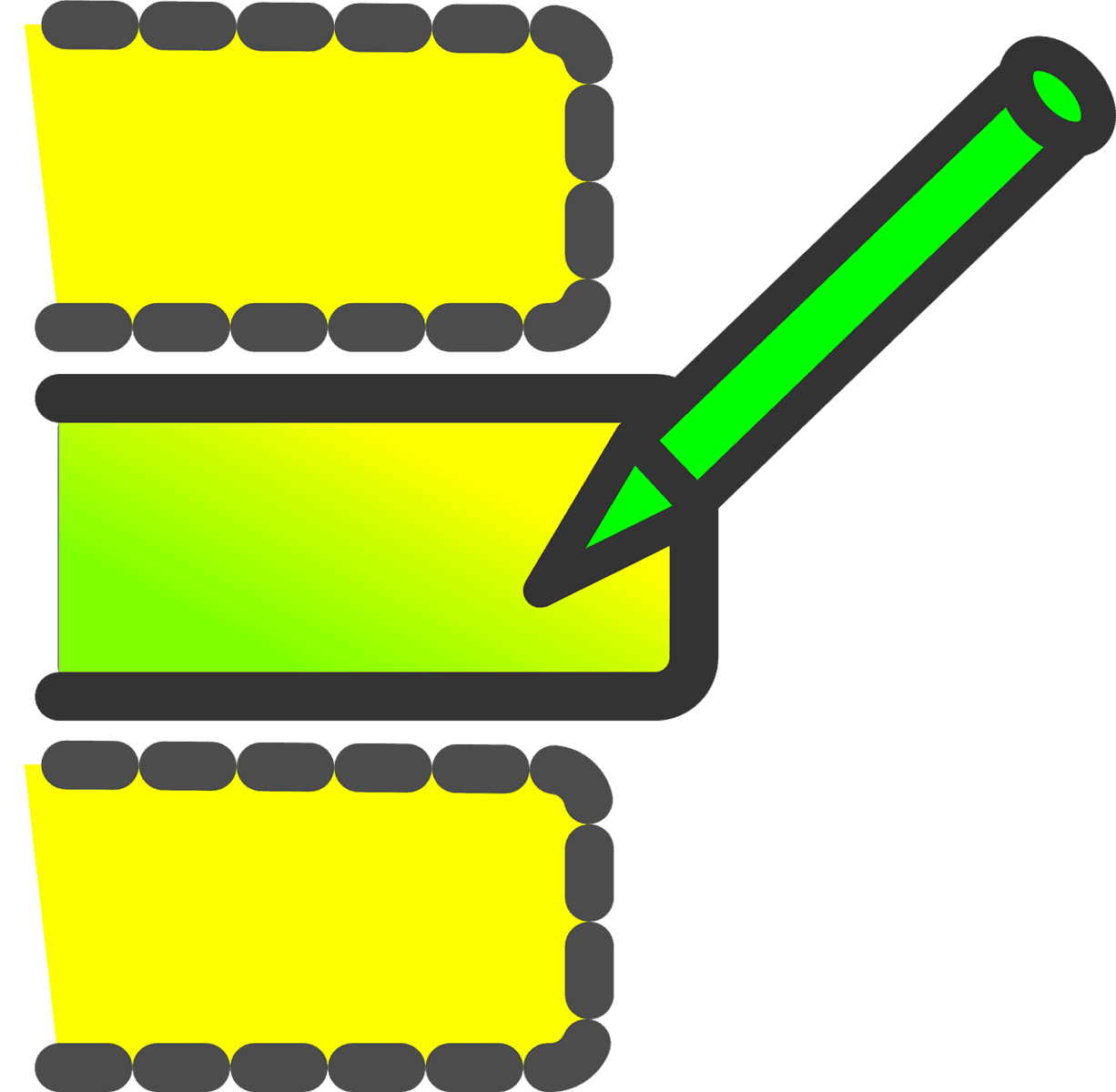Transitioning from Microsoft Excel to Google Sheets: Tips for Excel Users
As a user of Microsoft Excel, you might be considering a switch to Google Sheets for its collaborative features and cloud-based convenience. However, Excel offers advanced capabilities that make it a preferred choice for professional data analysts and power users. Here’s a comprehensive guide to help you understand the differences and make an informed decision.
Key Differences Between Excel and Google Sheets
- Collaboration:
- Google Sheets: Known for its real-time collaboration feature, allowing multiple users to edit a sheet simultaneously. This makes it ideal for team projects and remote work.
- Microsoft Excel: Collaboration features are available but may not be as seamless as Google Sheets. Excel requires more manual steps for real-time collaboration.
- Functionality:
- Google Sheets: A cloud-based tool that is user-friendly and integrates well with other Google Workspace applications. It offers basic data manipulation and calculations, along with features like “Explore” for machine learning-enabled data analysis.
- Microsoft Excel: A desktop-based application that offers advanced data analysis, extensive customization options, and a wide range of features including macros and user-defined functions. It is particularly useful for complex data modeling and analysis.
- Integration:
- Google Sheets: Integrates smoothly with other Google apps like Google Forms, Finance, and Drawings. It also allows web scraping for data collection.
- Microsoft Excel: Integrates with other Microsoft Office Suite tools and offers advanced feature add-ins like Power Query, Power Pivot, and Power BI.
- Performance:
- Google Sheets: Cloud-based, which can lead to performance issues with large datasets. However, it offers automatic saving and version control, making it easier to manage revisions.
- Microsoft Excel: Better equipped for handling large datasets and complex calculations. It also provides offline access to spreadsheets, which can be beneficial for users who need to work without an internet connection.
- Learning Curve:
- Google Sheets: User-friendly, especially for those familiar with Google’s ecosystem. The interface is simpler and more intuitive, making it easier to learn and use.
- Microsoft Excel: Offers advanced features, which can have a steeper learning curve. However, mastering these features can provide significant benefits for data analysis and customization.
Tips for Excel Users Transitioning to Google Sheets
- Understand the Basics: Start by learning the fundamental functions and features of Google Sheets. Familiarize yourself with basic data manipulation and calculations.
- Explore Advanced Features: Once you’re comfortable with the basics, explore the advanced features like “Explore” for machine learning-enabled data analysis.
- Collaborate Effectively: Take advantage of Google Sheets’ real-time collaboration feature. This is particularly useful for team projects and remote work.
- Integrate with Other Tools: Utilize integration capabilities of Google Sheets with other Google apps like Google Forms and Finance.
- Handle Large Datasets: Be aware of performance issues with large datasets. Use the revision history feature to manage versions and revert to previous versions if needed.
- Customize Your Experience: Customize your Google Sheets experience by adding filters and filter views, and setting notifications to stay updated on changes.
When to Use Each Tool
- Use Google Sheets for:
- Collaborative projects where real-time editing is crucial.
- Basic data manipulation and calculations.
- Integration with other Google apps.
- Use Microsoft Excel for:
- Advanced data analysis and complex calculations.
- Extensive customization options.
- Handling large datasets and offline access.
Conclusion
While both tools have their strengths, the choice between Microsoft Excel and Google Sheets ultimately depends on your specific needs and work requirements. If you prioritize collaboration and cloud-based convenience, Google Sheets might be the better choice. However, if you need advanced features for complex data modeling and analysis, Microsoft Excel remains the preferred tool for professional data analysts and power users.
By understanding these differences and leveraging the tips provided, you can effectively transition from Microsoft Excel to Google Sheets or vice versa, depending on your project’s needs.
Support our mission at Excel Foundations by donating or purchasing our ebook.
Next Steps
- Familiarize Yourself with Google Sheets: Begin your transition by exploring the essential functions and features of Google Sheets. Check out our guide on understanding Google Sheets vs Excel for a deeper insight.
- Practice Collaboration: Create a new Google Sheet and invite a colleague to edit it with you. Experience the real-time collaboration features firsthand to understand how it can enhance your teamwork.
- Explore Google Sheets Advanced Features: Once comfortable, delve into the “Explore” feature for advanced data analysis. This can assist in leveraging data insights without deep technical knowledge.
- Utilize Google Integrations: Take advantage of Google Sheets’ integration with other Google applications. Try linking information from Google Forms or Google Finance to see how seamlessly they work together.
- Download Our Resource: Get our free ebook on Google Sheets, which provides tips and tricks to help streamline your learning process and increase your productivity. Access it here.
- Join Online Courses: Consider enrolling in online courses on platforms like Coursera or edX that specialize in Google Sheets to further enhance your skills and knowledge.