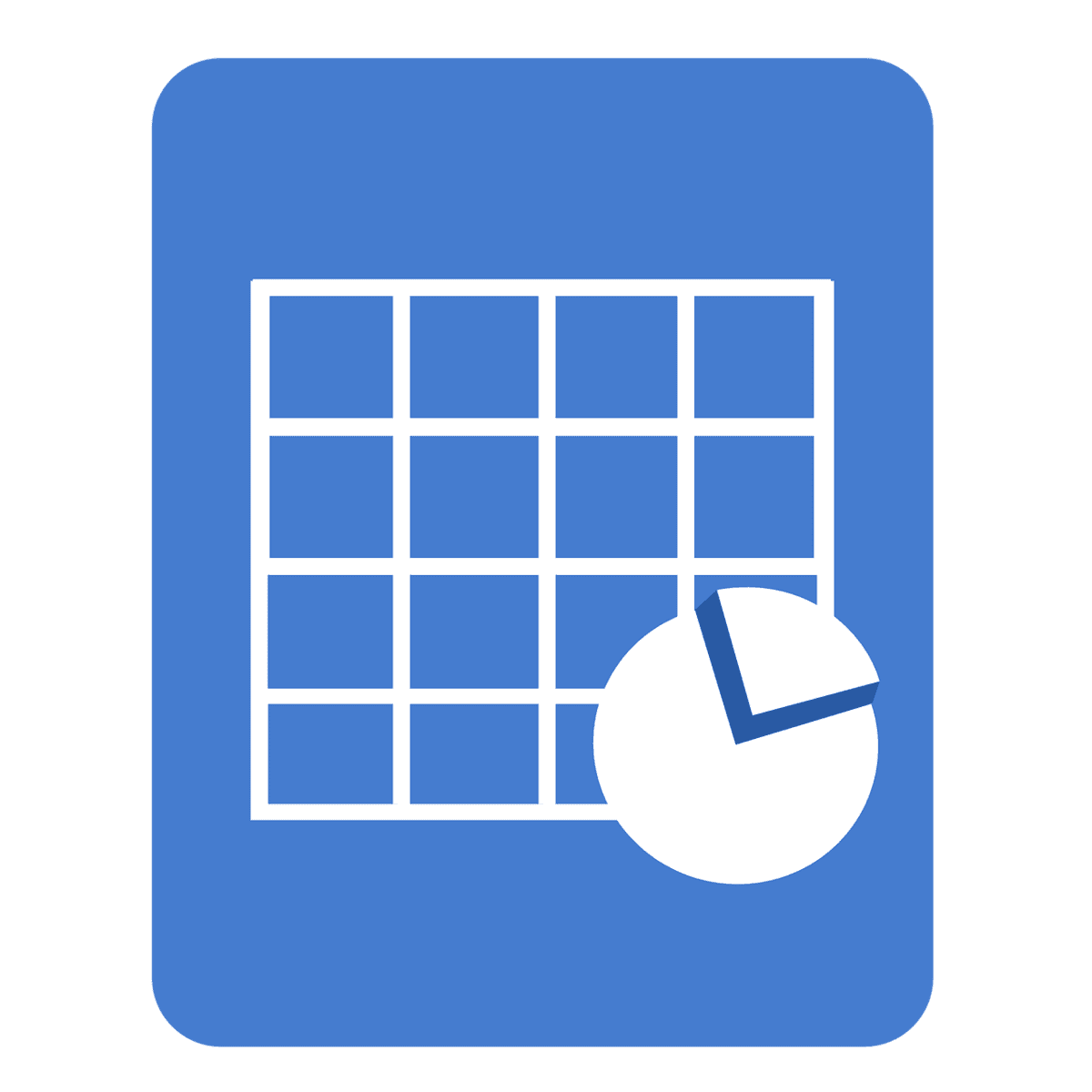Mastering Microsoft Excel Functions: A Comprehensive Guide
Microsoft Excel is a powerful spreadsheet application that allows users to store, organize, and analyze data efficiently. One of the key features that make Excel so versatile is its extensive library of functions. In this guide, we will explore the various types of Microsoft Excel functions, provide practical examples, and share tips on how to use them effectively. Whether you are a beginner or an advanced user, mastering Excel functions can significantly enhance your productivity and data analysis skills.
What Are Excel Functions?
Excel functions are predefined formulas that perform calculations using specific values, called arguments, in a particular order. You can use functions to perform a wide range of tasks, from simple arithmetic to complex statistical analyses. Functions are typically entered into Excel cells, beginning with an equal sign, “=” followed by the function name and its arguments in parentheses. For example, =SUM(A1:A5) adds up all the values in cells A1 to A5.
Categories of Excel Functions
- Date & Time Functions: Functions such as
TODAY(),NOW(), andEOMONTH()help you manipulate and analyze date and time data. - Financial Functions: Functions like
NPV(),IRR(), andXNPV()assist in complex financial calculations. - Logical Functions: Functions such as
AND(),OR(), andIF()are used for conditional evaluations. - Math & Trigonometry Functions: Functions like
SUM(),AVERAGE(), and trigonometric functions likeSIN(),COS(), andTAN()allow you to perform mathematical operations. - Text Functions: Functions such as
LEFT(),RIGHT(),LEN(), andCONCATENATE()are used for text manipulation.
Common Excel Functions
1. SUM
The SUM() function adds up a range of cells. For example, =SUM(A1:A5) returns the total of values in cells A1 through A5.
2. AVERAGE
The AVERAGE() function calculates the mean of a range of cells. For instance, =AVERAGE(C2:C4) computes the average of the values in cells C2 through C4.
3. COUNT
The COUNT() function counts the number of cells in a range that contain numbers. For example, =COUNT(C1:C4) counts all cells with numeric entries.
4. IF
The IF() function returns one value if a condition is true and another value if it’s false. For example, =IF(A1>10, "Greater than 10", "Less than or equal to 10") categorizes the value in A1.
Advanced Excel Functions
1. SUMIF and SUMIFS
SUMIF() and SUMIFS() provide the ability to sum cells based on specified criteria. For example, =SUMIF(A1:A5, "Criteria", B1:B5) sums values in range B1:B5 if corresponding cells in A1:A5 meet the criteria. With SUMIFS(), you can set multiple criteria: =SUMIFS(B1:B5, A1:A5, "Criteria1", C1:C5, "Criteria2").
2. VLOOKUP
The VLOOKUP() function allows you to search for a value in the first column of a table and return a value in the same row from another column. An example of this function is =VLOOKUP(A2, B:C, 2, FALSE), which looks up the value in cell A2 within the range B:C.
3. PivotTables
PivotTables are a powerful feature for summarizing and analyzing large data sets. You can create PivotTables to aggregate data easily and draw insights from it.
Using Functions for Data Analysis
1. COUNTIF and COUNTIFS
These functions allow you to count the number of cells that meet one or more criteria. For example, =COUNTIF(A1:A5, "Criteria") counts cells that match a specific criterion, while =COUNTIFS(A1:A5, "Criteria1", B1:B5, "Criteria2") counts cells from two ranges based on multiple criteria.
2. AVERAGEIF and AVERAGEIFS
These functions calculate averages based on one or more criteria. For instance, =AVERAGEIF(A1:A5, "Criteria", B1:B5) averages numbers in B1:B5 corresponding to specified criteria in A1:A5, whereas =AVERAGEIFS(B1:B5, A1:A5, "Criteria1", C1:C5, "Criteria2") allows for multiple criteria.
Tips for Mastering Excel Functions
- Practice Regularly: The best way to master Excel functions is through consistent practice. Create real-life scenarios to apply what you’ve learned.
- Explore Online Resources: Utilize online platforms like Microsoft’s Excel Training Center, or consider taking courses available on Excel Foundations.
- Debugging Formulas: If your function returns an error, double-check your syntax and ensure that all referenced cells are correct.
Real-World Applications of Excel Functions
1. Budgeting
Functions like SUMIF and AVERAGEIF are useful for creating budget templates that track income and expenses based on categories.
2. Project Management
By combining PivotTables and functions like VLOOKUP, you can manage project data and timelines efficiently.
3. Data Entry Services
Organizations can streamline their data processes by utilizing Excel functions for data entry and cleaning tasks.
Conclusion
Mastering Microsoft Excel functions is essential for anyone looking to excel in data analysis and productivity. Continued practice, exploration of resources, and real-world application of these skills will set you on a path to success. If you found this guide helpful or want to support our mission at Excel Foundations, consider donating or purchasing our ebook for more valuable content and insights.
Next Steps
- Practice Using Functions: Start using Excel functions in your daily tasks. Create a spreadsheet and apply functions like
SUM(),AVERAGE(), andIF()to solidify your understanding. Practical application is key to mastery! - Explore More Functions: Dive deeper into Excel functions by exploring this comprehensive resource on Excel Functions at W3Schools to discover additional functions and their uses.
- Take an Online Course: Consider enrolling in an Excel course on platforms like Excel Foundations to enhance your skills systematically.
- Utilize Excel’s Help Feature: Learn to leverage the built-in Help feature in Excel. Press
F1and search for specific functions to find detailed explanations and examples. - Join Community Forums: Engage with online communities such as the Excel subreddit or Microsoft Excel forums to share knowledge, ask questions, and learn from others’ experiences.