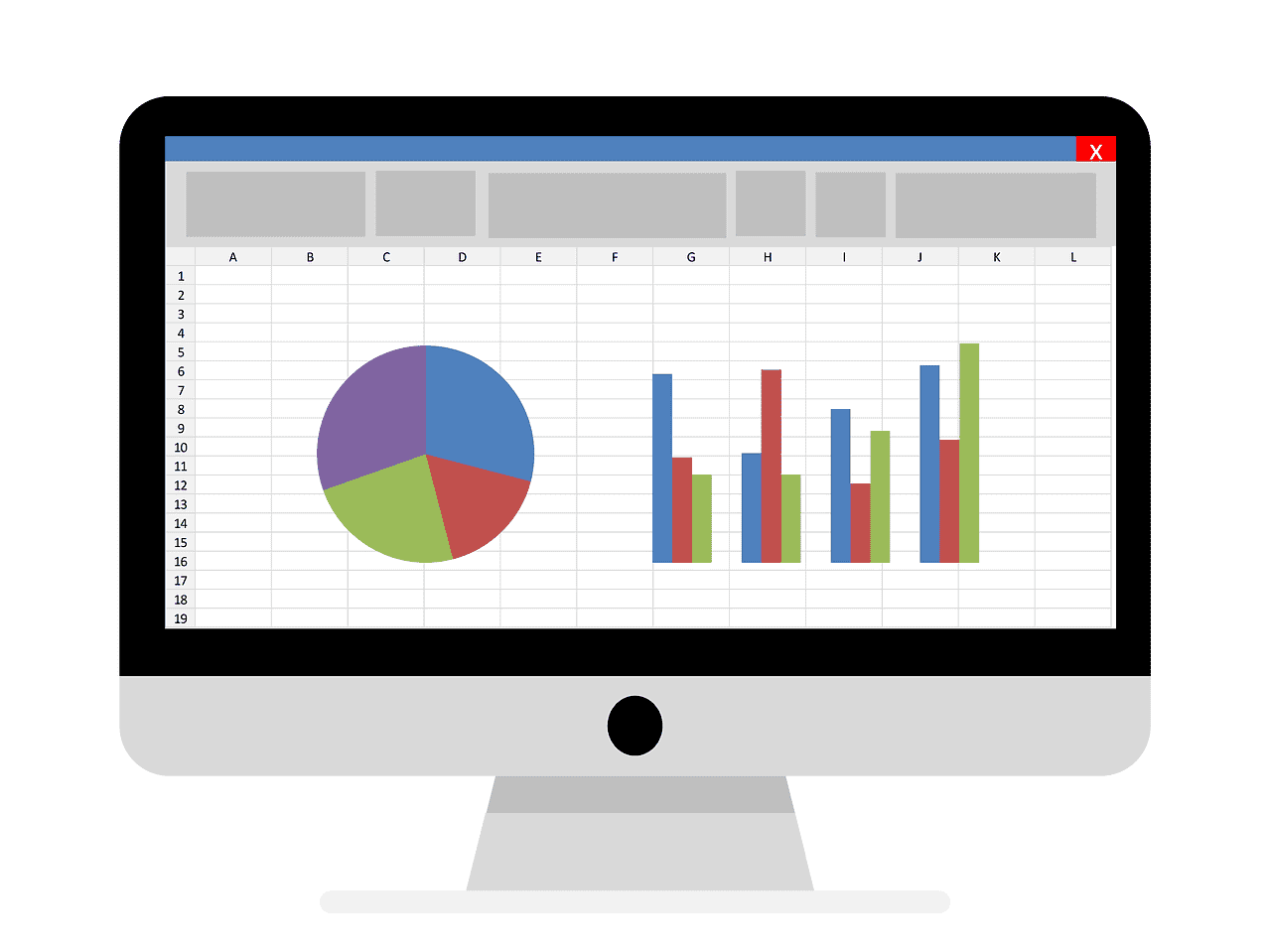How to Use XLSTAT in Excel: A Step-by-Step Guide
Estimated reading time: 7 minutes
- Learn how to install and set up XLSTAT for Excel
- Explore core features including regression analysis and PCA
- Discover resources for mastering XLSTAT
- Stay updated on new features and troubleshooting tips
Table of Contents
- What is XLSTAT?
- How to Install and Set Up XLSTAT
- Core Features and Workflow of XLSTAT
- Key Use Cases for XLSTAT
- Learning Resources for XLSTAT Users
- Version-Specific Updates
- Troubleshooting Common Issues
- Practical Takeaways
- Conclusion: Unlocking the Power of Data with XLSTAT
- Call-to-Action
- Legal Disclaimer
What is XLSTAT?
XLSTAT is a powerful statistical software developed to enhance Excel’s functionality. It integrates seamlessly with Excel to provide a broad range of statistical analysis tools, allowing users to conduct complex data analyses directly in their familiar Excel environment. XLSTAT is suitable for diverse applications, including business analytics, academic research, and more, making it a highly versatile tool for statisticians and data enthusiasts alike.
How to Install and Set Up XLSTAT
1. Adding XLSTAT via Office Add-ins
To begin utilizing XLSTAT, the most straightforward method for cloud-based users is to install it via Office Add-ins:
- Open Excel.
- Navigate to the Insert tab.
- Click on Office Add-ins and search for XLSTAT Cloud.
- Follow the prompts to install directly from the store to ensure seamless integration.
For a visual guide, consider checking this informative video: How to Use XLSTAT in Excel.
2. Traditional Installation
For users with desktop versions, the following steps will help ensure XLSTAT is correctly set up:
- Verify that the XLSTAT tab appears in Excel’s ribbon after installation.
- If the tab is missing, check under File > Options > Add-Ins to enable XLSTAT.
- If the tab remains absent, restart Excel to refresh the settings.
For further guidance, refer to this comprehensive resource: How to Add XLSTAT in Excel.
Core Features and Workflow of XLSTAT
No-Coding Interface
One major advantage of XLSTAT is its no-coding interface, allowing users to navigate statistical analyses using dropdown menus and dialog boxes seamlessly. This feature provides various analysis options, including ANOVA, Principal Component Analysis (PCA), and regression analysis — all without the need to write a single line of code.
Data Preparation Tools
Before diving into analyses, data preparation is key. XLSTAT offers several built-in utilities for data cleaning, transformation, and management. This includes:
- Missing value imputation: Address gaps in your dataset to prevent skewed results.
- Outlier detection: Identify and handle anomalies in your data, ensuring clean datasets for analysis.
Automated Reports
XLSTAT excels in generating automated reports, helping users summarize statistics with ease. It can produce charts and significance metrics that dynamically update when the underlying data changes, facilitating ongoing data analysis and insights.
Key Use Cases for XLSTAT
Statistical Analysis
Regression Analysis
XLSTAT allows users to perform various types of regression analysis, including:
- Linear models: Understand relationships between variables.
- Logistic models: Predict binary outcomes based on input variables.
- Nonlinear models: Reveal intricate patterns not captured through standard regression techniques.
Principal Component Analysis (PCA)
PCA is a powerful technique for dimensionality reduction. XLSTAT helps users visualize correlations between datasets using heatmaps or biplots, greatly enhancing analytical insights. For step-by-step instructions on heatmap creation, check out this YouTube Playlist.
Visualization
XLSTAT offers customizable charts linked directly to analysis outputs. Some notable visualization capabilities include:
- Scatter plots and histograms: Essential for exploring data distributions.
- Funnel charts (new in XLSTAT 2024.3): Particularly useful for market research, helping visualize conversion metrics at various stages of a process.
Machine Learning
Advanced users can explore machine learning functionalities through XLSTAT, offering tools like clustering, classification, and predictive modeling. The R Gateway embedded in XLSTAT Basic+ enables users to harness the power of R programming for sophisticated statistical modeling.
Learning Resources for XLSTAT Users
To help you navigate your XLSTAT journey, several resources are available for learners of all levels:
- YouTube Tutorials: A treasure trove of step-by-step guides covering everything from installation to specific analyses, available here.
- Official Documentation: Dive into feature-specific guides available at the XLSTAT Help Center to further enhance your understanding.
Version-Specific Updates
What’s New in XLSTAT 2024.3?
The latest version of XLSTAT, 2024.3, introduces:
- Enhanced MaxDiff and RATA analysis, ideal for gaining valuable consumer insights.
- Improved data management capabilities for handling large datasets efficiently.
These updates reflect XLSTAT’s commitment to staying relevant while continually enhancing user experience.
Premium Features
With a subscription, users can access over 250 advanced analytical tools, including survival analysis and structural equation modeling, making XLSTAT a comprehensive platform for all your analytical needs.
Troubleshooting Common Issues
Missing XLSTAT Tab
If the XLSTAT tab does not appear in Excel:
- Ensure it is installed correctly and try reinstalling.
- Enable it via File > Options > Add-Ins.
Compatibility
XLSTAT is compatible with Excel versions 2016 and above on both Windows and Mac platforms. Be advised that the Cloud version requires a Microsoft 365 subscription.
Practical Takeaways
- Start Small: Begin with simple statistical analyses and gradually explore more advanced features.
- Use Built-in Tutorials: Leverage the official documentation and support to enhance your learning experience with XLSTAT.
- Regular Updates: Keep XLSTAT updated to access the latest features and improvements.
Conclusion: Unlocking the Power of Data with XLSTAT
By understanding how to use XLSTAT effectively in Excel, you transform your data analysis capabilities, capturing meaningful insights that drive decision-making. Excel Foundations is committed to empowering users to become proficient in using tools like XLSTAT, easing the learning curve for newcomers while offering advanced resources for experienced users.
Call-to-Action
If you found this blog post helpful, consider exploring more of our content to deepen your knowledge of Microsoft Excel and related tools. Check out our other blog posts and resources designed to enhance your data analysis skills.
Legal Disclaimer
Please consult a professional before acting on any advice provided in this article. The information is intended for educational purposes only and should not be relied upon for specific decision-making.