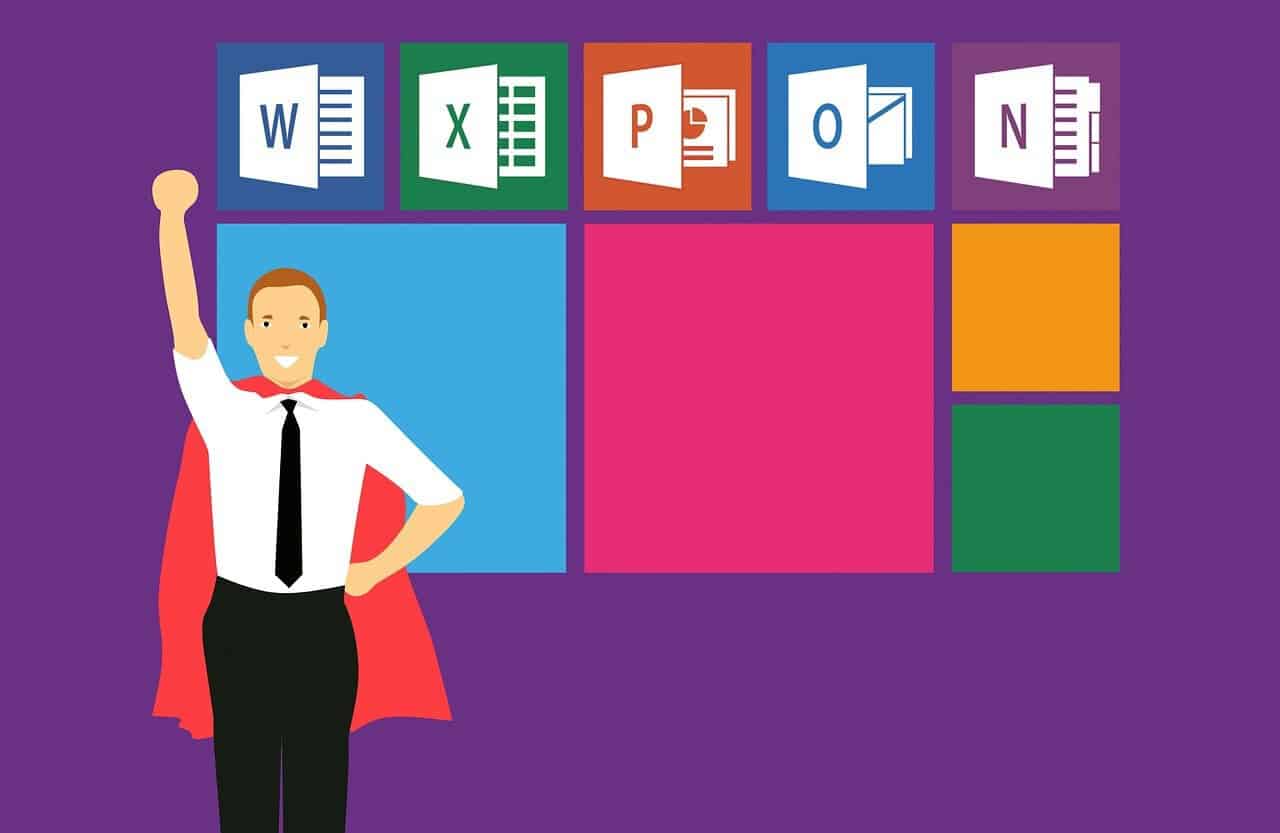To Do List Excel Download: Streamline Your Task Management
Estimated Reading Time: 6 minutes
- Leverage Excel for extensive customization of your to-do lists.
- Download ready-made templates to save time and increase productivity.
- Utilize checkboxes and conditional formatting for an interactive list.
- Regularly update and categorize tasks to enhance focus and efficiency.
Table of Contents
- Why Use Excel for Your To-Do List?
- Downloading To-Do List Templates for Excel
- Creating a To-Do List with Checkboxes
- Key Features of Excel To-Do List Templates
- Benefits of Using Excel for Task Management
- Tips for Optimizing Your To-Do List in Excel
- Conclusion
- Explore Our Expertise
- FAQ
Why Use Excel for Your To-Do List?
Microsoft Excel is more than just a spreadsheet application; it’s a powerful project management tool. The main benefits of utilizing Excel for creating to-do lists include:
- Customization: You can tailor your to-do list to your specific needs with customizable fields such as task descriptions, due dates, priorities, and statuses.
- Collaboration: Excel makes it easy to share and update lists in real-time, allowing teams to work together effectively.
- Conditional Formatting: Excel’s formatting options can visually indicate task completion, helping you stay organized and motivated.
- Integration: By combining your to-do list with other Excel features, like Gantt charts or calendars, you can manage your projects comprehensively.
Downloading To-Do List Templates for Excel
Starting with templates can save you time and help you set up an efficient system from the beginning. Here are some of the best sources where you can find downloadable to-do list templates for Excel:
-
Microsoft Create Templates:
Microsoft provides a range of free templates that are easy to customize. You can get started with their to-do list templates directly on their website—perfect for users who prefer a straightforward, no-cost solution. Access these templates and edit them using Excel Web, which is completely free! You can explore more here: Microsoft Create Templates and learn to create a to-do list in Excel here. -
Smartsheet Templates:
Smartsheet offers a variety of to-do list templates, including basic lists, printable options, and checkbox-enabled lists. These templates are designed to help you set priorities, due dates, and assign tasks, making them ideal for project management. For more information and to download, visit Smartsheet Templates. -
Vertex42 Templates:
Vertex42 is another excellent resource for customizable and printable to-do list templates. Their offerings include features such as auto-filtering and sorting by date or priority. When you complete a task, conditional formatting changes the text color to gray for easy monitoring. You can check out their templates at Vertex42 To-Do List Template.
Creating a To-Do List with Checkboxes
You may want more interactivity in your to-do list, and Excel allows you to create checkboxes for tasks seamlessly. Here’s a quick step-by-step guide to making a to-do list with checkboxes in Excel:
- Enable the Developer Tab: Go to File > Options > Customize Ribbon, then check the box next to “Developer”.
- Insert Checkboxes: Click on the Developer tab, select “Insert”, and choose the checkbox control. You can then place a checkbox next to each task on your list.
- Apply Conditional Formatting: Select the cells with your tasks and checkboxes, then use Excel’s conditional formatting to strike through or change the color of the text when the corresponding checkbox is checked. For more detailed guidance, check out this Smartsheet guide.
Key Features of Excel To-Do List Templates
Maintaining an organized and efficient to-do list is simple with these features:
- Custom Fields: Add and modify columns according to your project needs. Fields can include anything from task descriptions to assigned personnel.
- Priority Indicators: Use color codes or symbols to denote the urgency of tasks, ensuring you focus on what’s most critical.
- Filters and Sorting: Take advantage of Excel’s sorting functions to arrange tasks by due date, priority, or other criteria.
- Shareability: Collaborate with team members by sharing your Excel file through OneDrive or directly via email.
Benefits of Using Excel for Task Management
Using Excel as your primary tool for to-do lists can greatly enhance your task management strategy. Let’s explore some compelling benefits:
- Flexibility: Excel offers unparalleled customization options, allowing you to design your to-do list exactly how you want it. Whether you require a simple list or a complex project tracker, Excel adapts to your needs.
- Creativity: Design your layout according to your style. Use color-coding, icons, or graphs to make your list visually appealing and easy to use.
- Integration with Other Tools: Combine your Excel to-do list with other Microsoft Office apps (like Outlook for calendar reminders) for an even more integrated task management system.
Tips for Optimizing Your To-Do List in Excel
To make the most of your Excel to-do list, consider the following actionable tips:
- Regularly Update Your List: Set a time each day or week to review tasks. Update statuses and add new items.
- Categorize Your Tasks: Break down your tasks into categories such as “Work,” “Personal,” or “Urgent” to help prioritize effectively.
- Set Realistic Deadlines: Assign due dates to your tasks to manage your time better and avoid last-minute rushes.
- Use Keyboard Shortcuts: Familiarize yourself with Excel shortcuts to complete tasks faster and more efficiently.
- Leverage Macros for Repetitive Tasks: If you find yourself performing the same actions repeatedly, consider using Excel macros to automate those processes.
Conclusion
In conclusion, Microsoft Excel is an extremely versatile tool for managing to-do lists, providing flexibility, extensive customization, and collaborative features that enhance productivity. Whether you download a template from Microsoft, Smartsheet, or Vertex42, or create your unique setup, Excel helps you stay organized and focused.
Explore Our Expertise
At Excel Foundations, we are committed to helping you optimize your Excel skills. Our extensive range of tutorials, tips, and templates is designed to support individuals and teams in mastering Microsoft Excel effectively.
Disclaimer: The information provided in this article is for educational purposes only. Please consult a professional before implementing any strategies or tips mentioned.