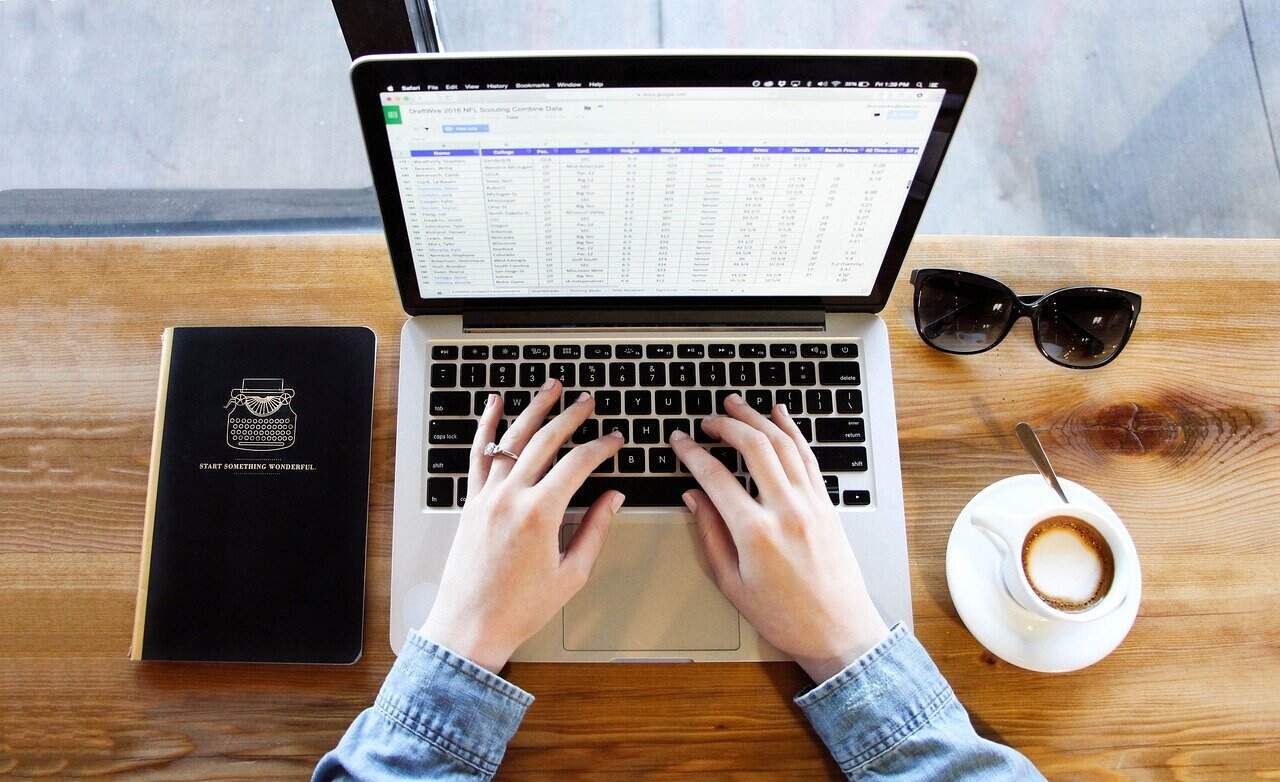How to Learn Microsoft Excel on Your Laptop: A Comprehensive Guide
Microsoft Excel is a powerful tool for data analysis, budgeting, and project management. Mastering Excel can significantly enhance your productivity and efficiency in various professional settings. Here’s a step-by-step guide on how to learn Microsoft Excel on your laptop, tailored for beginners and intermediate learners.
Step 1: Start with the Basics
- Understand the Interface
- Cells and Sheets: Excel is organized into cells, which are arranged in rows and columns. Understanding how to navigate through these cells is crucial. Start by learning how to insert and delete cells, use the fill handle, and perform basic operations like cut, copy, and paste.
- Basic Formulas
- Learn essential functions like
=SUM(),=AVERAGE(), and=COUNTA(). Practice using these functions to calculate values and understand how they work.
- Learn essential functions like
- Formatting Cells
- Learn how to format text and numbers in Excel, apply currency formats, add borders to tables, and center-align text.
Step 2: Move to Advanced Formulas
- IF Function
- The
IFfunction is a powerful tool for conditional logic. Practice using it to find employees whose salaries are greater than a certain amount.
- The
- VLOOKUP Function
- The
VLOOKUPfunction helps you find specific data based on a value. Learn how to use it with multiple criteria to enhance your data retrieval skills.
- The
- CONCATENATE Function
- The
CONCATENATEfunction combines text from different cells. Practice using it to combine first and last names.
- The
Step 3: Data Management and Visualization
- Sorting and Filtering Data
- Learn how to sort data to better view and organize your spreadsheet. Filtering data helps you display only the information you need.
- Creating Charts and Graphs
- Charts and graphs are essential for data visualization. Practice creating pie charts, line charts, and scatter charts to visualize comparisons in your data.
- PivotTables
- PivotTables help you summarize and analyze large datasets. Learn how to use them to find relationships between data.
Step 4: Advanced Features
- Conditional Formatting
- Conditional formatting applies different formats to cells based on conditions. Use it to highlight important data that meets certain criteria.
- Macros and VBA
- For advanced users, learning macros and VBA (Visual Basic for Applications) can automate repetitive tasks and enhance your workflow.
Step 5: Practical Applications
- Real-World Projects
- The best way to learn Excel is by applying it to real-world projects. Consider building a monthly budget, tracking expenses, or analyzing sales data.
- Online Courses and Resources
- Practice and Experimentation
- Practice is key to mastering Excel. Experiment with different functions and features to become more comfortable with the software.
Additional Tips
- Create a Learning Plan
- Break your learning process into manageable chunks. Focus on the fundamentals first, then gradually move to more advanced topics.
- Use Keyboard Shortcuts
- Learning keyboard shortcuts can significantly speed up your work in Excel. Common shortcuts include
Ctrl+C(copy),Ctrl+V(paste), andCtrl+Z(undo).
- Learning keyboard shortcuts can significantly speed up your work in Excel. Common shortcuts include
- Join Online Communities
- Participate in communities dedicated to Excel. Websites like HubSpot offer various resources to help you master Excel.
Recommended Resources
- Free Excel Tutorial by GCFGlobal: Comprehensive tutorial covering Excel basics, including formulas, charts, and formatting cells.
- DataCamp’s Excel Courses: Beginner-friendly courses that start with basic concepts and gradually introduce advanced topics.
- Coursera’s Work Smarter with Microsoft Excel: Structured course covering Excel basics, functions, formulas, and data visualization.
- HubSpot’s Excel Resources: Offers a variety of free and paid resources, including tutorials, templates, and comprehensive courses.
By following these steps and utilizing the suggested resources, you can effectively learn Microsoft Excel on your laptop and enhance your productivity in various professional settings.
Support our mission at Excel Foundations by donating or purchasing our ebook to help us continue providing valuable educational content.
Next Steps
- Start with Basic Tutorials: If you’re new to Excel, view the GCFGlobal Excel Tutorials to familiarize yourself with the basic interface and functions.
- Enroll in an Online Course: Consider taking a structured course such as Coursera’s Work Smarter with Microsoft Excel to build a strong foundation.
- Practice Regularly: Download practice spreadsheets or utilize the DataCamp’s Excel Courses to enhance your skills through hands-on experience.
- Join an Online Community: Engage with other learners on platforms like HubSpot or Excel forums to share tips, ask questions, and gain insights.
- Apply Your Skills: Work on real-world projects such as a budgeting spreadsheet or a sales analysis to see how Excel can help solve everyday tasks.