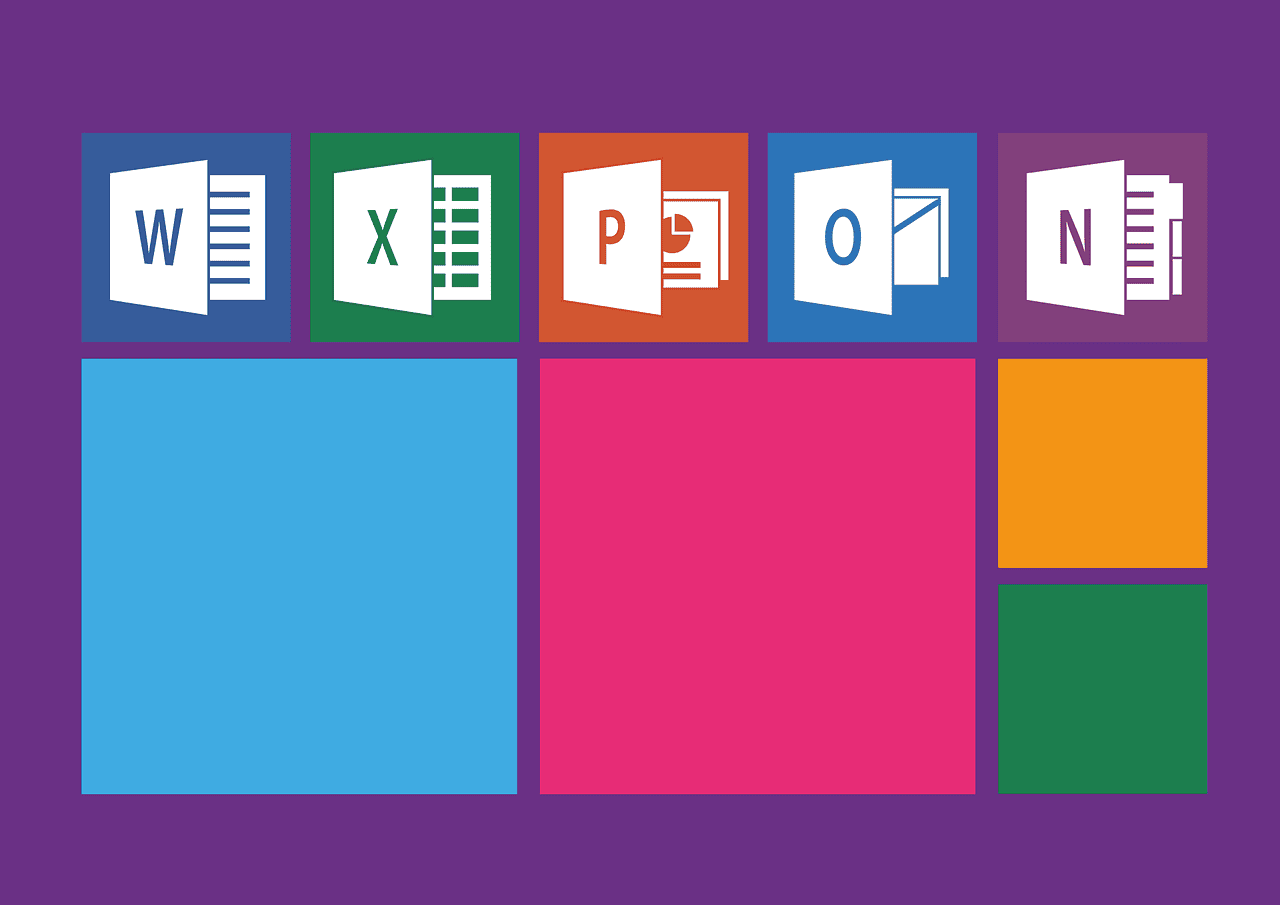Unlocking Excel’s Potential: 10 Functions of MS Excel You Must Know
Estimated reading time: 5 minutes
- Mastering essential Excel functions enhances data management capabilities.
- Functions like AVERAGE and SUM streamline complex data analysis.
- PIVOT TABLES and sorting tools efficiently handle large datasets.
- Understanding INDEX/MATCH boosts data retrieval flexibility.
- Remove duplicates to maintain data integrity.
Table of Contents
- Understanding the Power of Microsoft Excel Functions
- 1. AVERAGE Function
- 2. SUM Function
- 3. COUNT and COUNTA Functions
- 4. VLOOKUP Function
- 5. INDEX/MATCH Functions
- 6. CONCATENATE Function
- 7. Pivot Tables
- 8. Sort and Filter
- 9. IF Function
- 10. Remove Duplicates
- Additional Functions by Category
- Practical Takeaways
- Why Excel Foundations?
- Call to Action
- Legal Disclaimer
- FAQ
Understanding the Power of Microsoft Excel Functions
Excel functions are pre-defined formulas that perform specific calculations using data within your spreadsheet. By mastering these functions, you can streamline your workflow, improve your data accuracy, and enhance your overall productivity. Below, we delve into ten essential Excel functions and features, categorized by their primary uses.
1. AVERAGE Function
The AVERAGE() function calculates the mean of a group of numbers, making it easier for users to analyze data trends. For instance, if you want to evaluate the average sales for your recent products, you can use this function.
- Example:
=AVERAGE(B2:B10)calculates the average of values in cells B2 through B10. - Learn More: Simplilearn: AVERAGE Function
2. SUM Function
When it comes to tallying totals, the SUM() function is indispensable. This function adds the values in a specified range, essential for financial reports and budget plans.
- Example:
=SUM(A1:A5)sums the values from A1 to A5. - Learn More: Simplilearn: SUM Function
3. COUNT and COUNTA Functions
The COUNT() and COUNTA() functions are vital for data analysis.
- COUNT(): Counts cells containing numbers.
- COUNTA(): Counts non-blank cells, including numbers and text.
These functions help you quickly assess the amount of data you have.
- Example:
=COUNT(A1:A10)counts the numeric entries, while=COUNTA(A1:A10)counts all non-empty cells. - Learn More: Simplilearn: COUNT Function
4. VLOOKUP Function
The VLOOKUP() function is a cornerstone for data retrieval tasks. It scans for a specified value in the first column of a table and retrieves corresponding data from a specified column.
- Example:
=VLOOKUP(D2, A2:B10, 2, FALSE)finds the value in D2 within the first column of the range A2:B10. - Learn More: Go Fish Digital: VLOOKUP Function
5. INDEX/MATCH Functions
For more advanced data retrieval, combining INDEX() and MATCH() functions is powerful.
- INDEX() returns a specific cell’s value based on its position.
- MATCH() locates the position of a value within a range.
Using these functions together offers flexibility in finding and referencing data.
- Example:
=INDEX(A1:A10, MATCH("Product1", B1:B10, 0))retrieves the associated value for “Product1” from another column. - Learn More: Erie Institute of Technology: INDEX/MATCH Functions
6. CONCATENATE Function
The CONCATENATE() function (or simply using &) merges two or more text strings into a single string. This is useful for creating full names or combining data from multiple cells.
- Example:
=CONCATENATE(A1, " ", B1)combines the values in cells A1 and B1 with a space in between. - Learn More: Go Fish Digital: CONCATENATE Function
7. Pivot Tables
Pivot Tables are one of Excel’s most powerful features, allowing users to summarize large datasets efficiently. They enable you to analyze your data dynamically and create reports quickly.
- Example: Use Pivot Tables to create reports on sales data segmented by product or region.
- Learn More: Go Fish Digital: Pivot Tables
8. Sort and Filter
These tools allow users to arrange data based on specific criteria and filter out irrelevant information. Sorting can be applied to alphabetically list names or numerically rank sales figures, while filtering enables focusing on particular records that meet defined conditions.
9. IF Function
The IF() function is essential for making decisions in your spreadsheet. It performs a logical test and returns one value for a TRUE result and another for a FALSE result, which is useful for conditional analyses.
- Example:
=IF(A1 > 100, "Above Average", "Below Average")evaluates whether the value in A1 exceeds 100. - Learn More: Erie Institute of Technology: IF Function
10. Remove Duplicates
The Remove Duplicates feature ensures data integrity by eliminating redundant entries in your dataset, which is especially crucial when preparing databases for reporting or analysis.
- Learn More: Go Fish Digital: Remove Duplicates
Additional Functions by Category
Besides these ten key functions, there are numerous other Excel functionalities categorized into areas such as:
- Financial Functions: PMT for calculating loan payments and NPV for net present values – Learn More.
- Database Functions: DSUM and DMAX for summing and finding maximum values in a database – Learn More.
- Date and Time Functions: NOW() for the current date and time and YEAR() to extract the year from a date – Learn More.
- Information Functions: ISNUMBER() to check if a cell contains a number.
- Learn More: Support.microsoft.com.
Practical Takeaways
- Mastering these functions can significantly improve your efficiency in Excel and your overall data management capabilities.
- Excel’s flexibility and extensive functionalities transform it from a simple spreadsheet program into a complete data analysis platform.
- Incorporating functions like AVERAGE, SUM, and VLOOKUP can simplify complex tasks and enhance accuracy in your analysis.
Why Excel Foundations?
At Excel Foundations, we are committed to helping you unlock the full potential of Microsoft Excel. Whether you’re a beginner or looking to refine your skills, our resources and expert insights are designed to enhance your learning experience. Explore more of our content to become proficient in Excel and elevate your data management skills.
Call to Action
Interested in learning more about Excel functionalities and how to leverage them for your projects? Check out our extensive range of tutorials, tips, and tools available on our website!
Legal Disclaimer
This blog post is intended for informational purposes only. Please consult a professional for personalized advice regarding the application of these functions in your specific context.
FAQ
By understanding and utilizing the functions listed above, you can take your Excel skills to the next level and ensure a solid foundation for any task requiring data management and analysis. Happy Excel-ing!