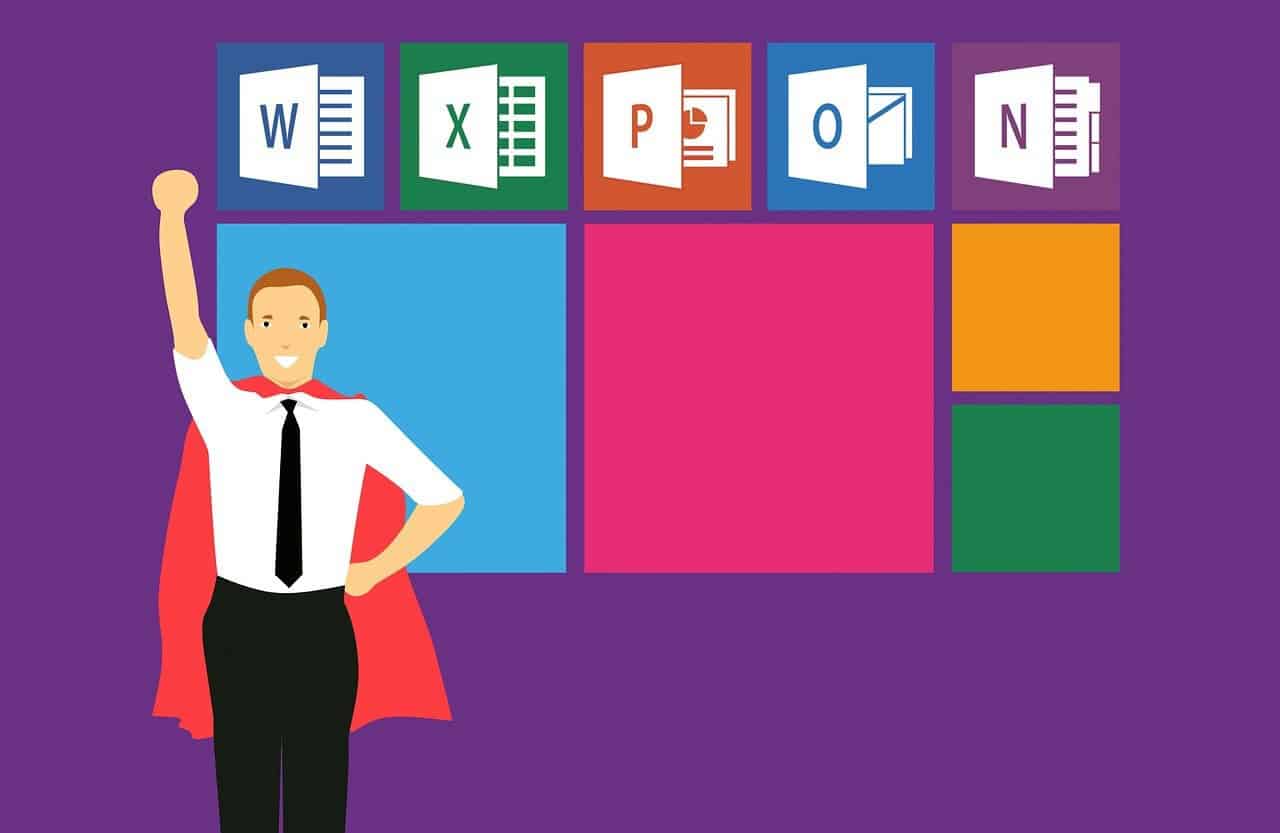Mastering Excel with Our Comprehensive 2010 Excel Tutorial
Estimated reading time: 7 minutes
- Understand the key components of Excel 2010 for improved productivity.
- Learn data entry and management techniques to streamline your workflow.
- Utilize formulas and functions effectively for data analysis.
- Create charts and graphs to visualize data easily.
- Explore advanced features like PivotTables for in-depth analysis.
Table of Contents
- Understanding Microsoft Excel 2010
- Data Entry and Management
- Formulas and Functions
- Charts and Graphs
- Formatting and Styles
- Advanced Features
- Resources for Learning Excel 2010
- Benefits of Excel 2010 Tutorials
- Conclusion
- Call to Action
- FAQ
Understanding Microsoft Excel 2010
Excel 2010 is a sophisticated spreadsheet program designed to facilitate effective data management and analysis. It includes various tools and features, catering to user needs from basic data entry to complex functions. Our tutorial will cover:
- Data Entry and Management
- Formulas and Functions
- Charts and Graphs
- Formatting and Styles
- Advanced Features
Each of these components plays a crucial role in mastering Excel 2010, offering users the skills needed to navigate the program efficiently.
Data Entry and Management
The first step in any effective spreadsheet is data entry. In our 2010 Excel tutorial, we’ll begin by teaching you the basics of entering data:
- Data Input: Click on a cell, type in your data, and press Enter or navigate to another cell. This is fundamental for anyone looking to utilize Excel effectively.
- Shortcuts: Utilizing keyboard shortcuts speeds up data entry. For example, pressing Ctrl + Arrow Keys can help you quickly navigate through large datasets source.
- Data Validation: To ensure accuracy, you can set validation rules for your data entry, which will reject any outliers or incorrectly formatted data.
Formulas and Functions
Delving into the heart of Excel, we come to formulas and functions—tools that are essential for calculations and data analysis.
- Basic Functions: Start with simple formulas such as SUM, AVERAGE, MAX, and MIN. For instance, to sum a column of data, you would use
=SUM(A1:A10)to add values in cells A1 to A10 source. - Logical Functions: Learn to use functions like IF, which allows for conditional results, significantly enhancing data analysis source.
- Nested Functions: For advanced users, experimenting with nested functions can provide extensive functionality, offering a more comprehensive examination of your data.
Charts and Graphs
Visualizing data through charts and graphs is one of Excel’s standout features. This section of the tutorial will cover how to create compelling visual representations of your data.
- Creating Charts: Select your data and use the “Insert” tab to choose from various chart types (e.g., column, line, pie). This helps your audience grasp data trends and distributions easily source.
- Customization: Modify charts by adding titles, legends, and data labels to enhance clarity. Presenting data effectively is just as important as analyzing it.
- Updating Charts: Learn to dynamically update charts as your data changes by linking the chart data range to the cells containing your data.
Formatting and Styles
Proper formatting elevates the appearance of your spreadsheets, making them clearer and more presentable.
- Cell Formatting: Use the “Format Cells” dialog to customize number formats, font styles, and borders, enhancing the readability of your data source.
- Conditional Formatting: This feature allows you to set formatting rules based on specific conditions, such as highlighting cells that meet certain criteria. This can be particularly useful for tracking KPI data or financial metrics.
- Cell Styles: Predefined cell styles can help you maintain a consistent look and feel throughout your spreadsheets.
Advanced Features
As users become more comfortable, they can dive into Excel’s advanced features.
- Sorting and Filtering: Quickly organize your data by using the “Sort” and “Filter” functions to isolate important information.
- Calculating Percentages: Learn how to effectively calculate percentages, such as determining the percentage change or contribution of a specific value within a dataset.
- Using PivotTables: For in-depth data analysis, PivotTables allow users to summarize data quickly and interactively source.
Resources for Learning Excel 2010
To facilitate your journey in mastering Excel 2010, various resources can be beneficial:
- Video Tutorials: YouTube hosts numerous video guides that cover everything from basic to advanced functions source.
- Online Courses: Websites like GCFGlobal offer free resources that address a multitude of Excel topics.
- PDF Guides: For detailed instructions, resources like the MC-NPL Computer Lab’s step-by-step guide serves as an excellent reference.
Benefits of Excel 2010 Tutorials
Engaging with Excel 2010 tutorials not only empowers users but also provides several direct benefits:
- Improved Productivity: Excel’s features allow for streamlined data management, saving time and enhancing efficiency in workflow.
- Enhanced Data Analysis: Mastering formulas and functions equips users to conduct thorough analysis, enabling insightful decision-making.
- Better Presentation: Learning to create visually appealing charts assists in data storytelling, making communication clearer and more impactful.
Conclusion
Whether you are just starting or looking to refine your skills, engaging with a comprehensive 2010 Excel tutorial can open doors to improved productivity and better data analysis. By mastering the features of Microsoft Excel, you position yourself as an invaluable asset in any workplace that relies on data-driven decisions.
Call to Action
Ready to take your Excel skills to the next level? Explore more of our learning resources and join our community of Excel enthusiasts at Excel Foundations. Share this post to help others in their quest for Excel mastery!
FAQ
What is the main purpose of Excel?
Excel is primarily used for data management, analysis, and organization through spreadsheet functionality.
Is there a cost associated with using Excel 2010?
Excel 2010 is part of the Microsoft Office suite, which requires a purchase or subscription.
Can I learn Excel for free?
Yes, there are numerous free online resources, tutorials, and video tutorials available.
How can I improve my Excel skills?
Practicing with new features, engaging with tutorials, and applying Excel in real-life scenarios can significantly enhance your skills.
*Disclaimer: Consult a qualified professional before implementing any techniques mentioned in this article. The information provided is for educational purposes only.*
With knowledgeable guidance on excel foundations and exciting learning opportunities, it’s time to unlock your true potential with Excel!