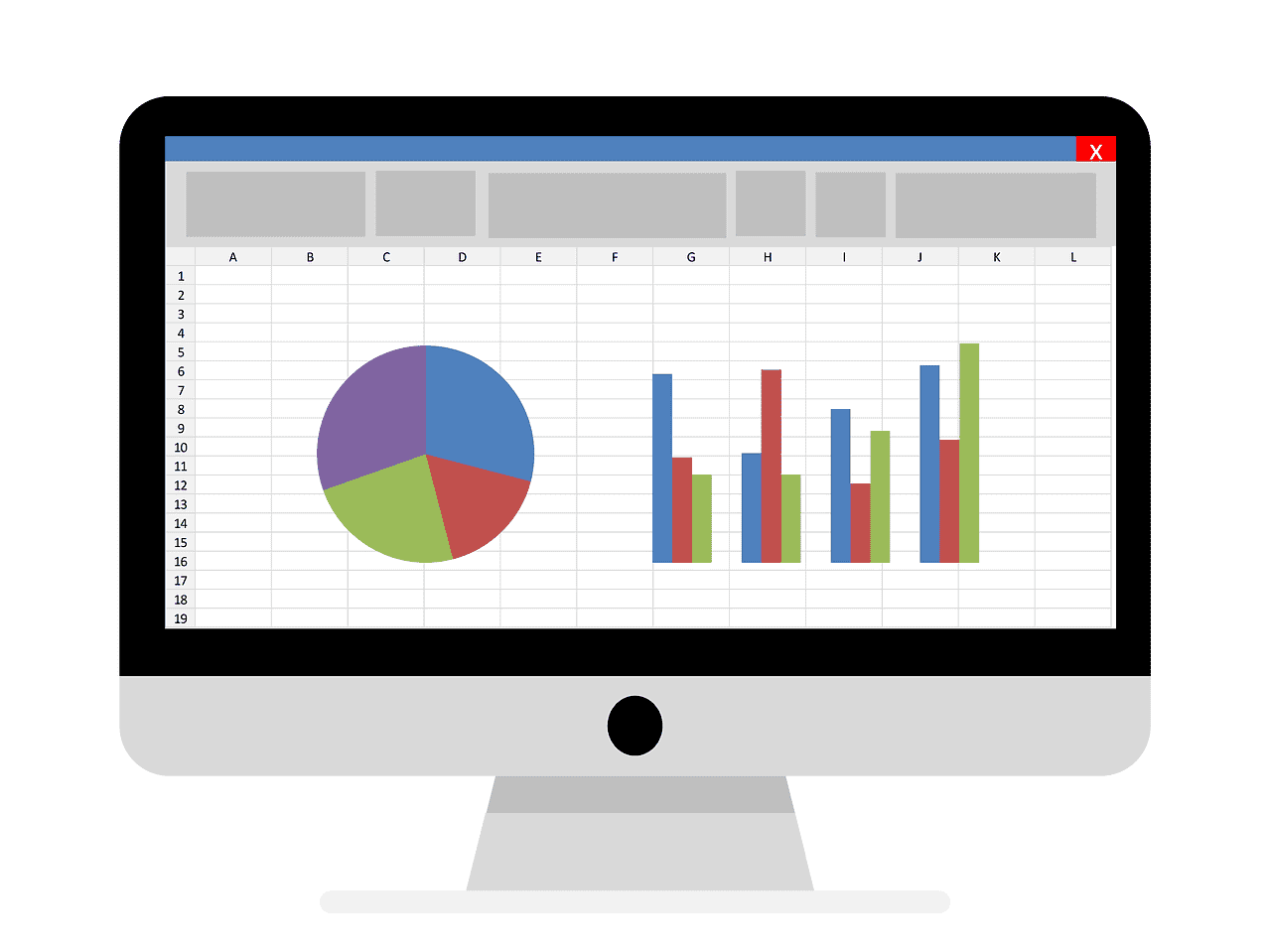How to Download Excel Spreadsheet Free: A Comprehensive Guide
Estimated reading time: 6 minutes
- Explore legitimate ways to download Excel spreadsheets for free.
- Understand the features and limitations of web and mobile versions.
- Learn about institutional access and free trials for the desktop version.
- Discover tips for maximizing your experience with free Excel options.
Table of Contents
- Web-Based Access: Microsoft Excel for the Web
- Mobile App Availability: Excel on Android and iOS
- Desktop Version Access: Evaluation of Costs
- Key Considerations When Accessing Excel
- Practical Tips and Features to Explore
- Conclusion: Downloading Excel Spreadsheets for Free
- FAQ
Web-Based Access: Microsoft Excel for the Web
One of the most accessible options for downloading and using Excel spreadsheets for free is Excel for the web. This version is part of the Microsoft 365 for the web, which allows users to create, edit, and collaborate on spreadsheets in real-time without any cost.
How to Access Excel for the Web
- Sign Up: To get started, you need to create a free Microsoft account, which can be done easily through the Microsoft website.
Features Available:
- Create and edit spreadsheets online.
- Collaborate with others in real-time.
- Sync files via OneDrive, Microsoft’s cloud storage service.
Limitations of Excel for the Web
- Internet Requirement: You need an internet connection to access your spreadsheets.
- Feature Gaps: Some advanced capabilities that are available in the desktop version, such as Power Query and VBA scripting, are not included. Source
Mobile App Availability: Excel on Android and iOS
Another convenient way to use Excel for free is through the Microsoft Excel mobile application. Available for both Android and iOS, this app allows users basic editing capabilities on their mobile devices.
How to Download Excel Mobile App
- For Android: Download it from Google Play.
- For iOS: Find it on the Apple App Store.
Features of the Mobile App
- Basic editing and formatting functions for spreadsheets.
- Collaboration features that allow sharing and real-time editing.
- Auto-saving to OneDrive for easy access across devices.
Limitations of the Mobile App
- Restricted Features: Advanced functions such as macros are unavailable unless you have a Microsoft 365 subscription. Source
Desktop Version Access: Evaluation of Costs
While the desktop version of Excel is not available as a free standalone application, it is part of the Microsoft 365 subscription service. However, there are ways for users to gain access without direct payment:
Free Trials and Institutional Access
- Free Trials: Microsoft periodically offers free trials (typically one month) for Microsoft 365, which includes full access to Excel and other Office applications. Keep an eye on promotions for these offers.
- Organizational Licenses: Universities and some corporations provide free Microsoft 365 subscriptions to their students and employees, respectively. Check with your institution to see if you qualify. Source
Summary of Desktop Access Options
| Method | Cost | Features | Device Compatibility |
|---|---|---|---|
| Microsoft 365 Subscription | Paid* | Full desktop features | Windows, MacOS |
| Free Trials | Free | Full access for a limited time | Windows, MacOS |
| Institutional Licenses | Free | Full access through schools/workplaces | Varies by institution |
*Note: Free access available only through trials or institutional licenses.
Key Considerations When Accessing Excel
- OneDrive Requirement: Files need to be saved to OneDrive to enable real-time collaboration and syncing across different devices. Make sure you’re familiar with Microsoft’s cloud offering to take advantage of these features.
- Feature Parity: Be aware that the web and mobile versions lack certain advanced tools compared to the desktop app. If your spreadsheet needs crucial functionalities, consider upgrading to Microsoft 365.
Practical Tips and Features to Explore
- Collaboration: Use the shared link feature to collaborate with peers in real-time. This is particularly useful for projects or group assignments.
- Explore Templates: Excel offers various templates that can help you get started with common use cases like budgets, schedules, and reports, enhancing your productivity without starting from scratch.
- Learning Resources: Microsoft’s support site provides many tutorials and resources that can help you master the basics of Excel if you are just getting started.
- Experiment with Formulas: Take advantage of the free options to practice your Excel skills. Start with basic functions like SUM and AVERAGE, then progress to more advanced techniques.
Conclusion: Downloading Excel Spreadsheets for Free
In conclusion, if you’re looking for a way to download Excel spreadsheets for free, there are several legitimate avenues to explore. Whether through the web-based Excel, mobile app, or by leveraging institutional access, you can enjoy many of the key features that make Excel a powerful tool for data management and analysis.
Always remember to review the specifics of each option to find the best fit for your needs.
FAQ
- Can I use Excel for free permanently?
Excel is available for free through the web and mobile app, but the desktop version requires a subscription or institutional access. - Are there any limitations to the free versions of Excel?
Yes, the free versions lack certain advanced features that are available in the paid desktop version. - How can I access Excel features without cost?
You can use Excel for the web, download the mobile app for free, or check if your institution provides free access to Microsoft 365.