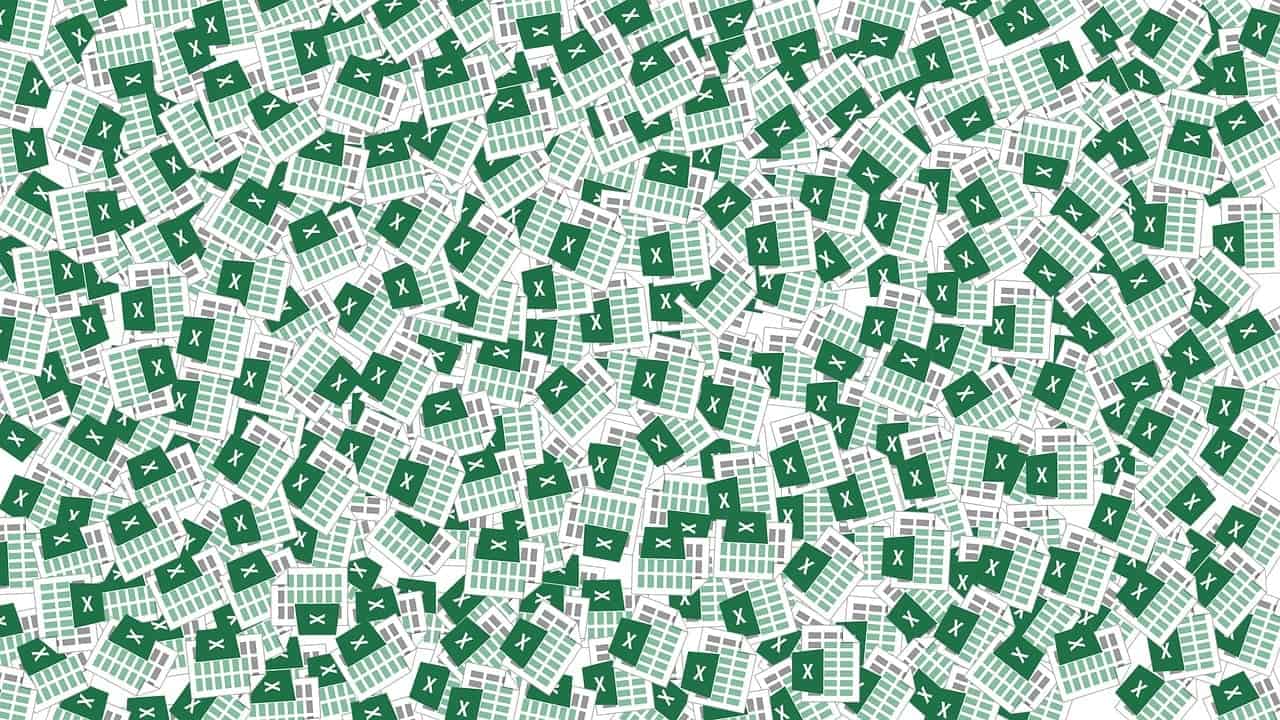Mastering Excel Forms: A Complete Guide
Creating and using forms in Microsoft Excel can significantly enhance data entry efficiency and streamline the process of collecting and analyzing data. In this comprehensive guide, you’ll learn how to create and utilize forms in Excel, helping you transform your data management tasks.
What are Excel Forms?
Excel forms are user-friendly tools designed for data collection within Microsoft Excel. They provide a structured interface for users to enter data into fields associated with a single record. Each record can accommodate up to 32 fields, resembling the column headings found in the Excel worksheet.
Benefits of Using Excel Forms
- Efficient Data Entry: Forms eliminate the tedious process of entering information into each cell one by one, making data entry faster and more straightforward.
- Improved Navigation: Users can efficiently navigate existing data using the same dialogue box, saving time otherwise spent scrolling through records.
- Validation and Organization: Excel forms assist in data validation, ensuring that users input accurate data, thus improving data organization and analysis.
Steps to Create a Form in Excel
1. Add the Form Tool to the Quick Access Toolbar (QAT)
To start utilizing forms, you must first add the Form tool to the Quick Access Toolbar:
- Right-click the Quick Access Toolbar and select “Customize.”
- In the Excel Options dialog box, go to “All Commands” or “Commands Not in the Ribbon.”
- Select “Form” and click the “Add” button to include it in the QAT.
2. Convert Data to a Table
Before creating a form, ensure your data is organized in a table format:
- Type your column headings in the topmost row of your worksheet.
- Select any cell within the dataset and press
Ctrl + Tto convert the range into a table.
3. Open the Data Entry Form
Once your data is in table format, you can create a data entry form:
- Click on any cell within the table that you created.
- Click the “Form” button you added to the Quick Access Toolbar. This action will generate a data entry form containing fields that correspond to your column headings.
Additional Tips and Tricks
- Using VBA to Open the Form: If users are unfamiliar with locating the Form button, you can automate the form-opening process with a macro. This involves placing a button directly in the worksheet that triggers the form using VBA code.
- Sharing and Exporting Form Results: After the form is created, sharing options include links, QR codes, or embedding it into web pages. Submitted responses can go straight into your Excel spreadsheet. To export form responses from Microsoft Forms to Excel online:
- Open Microsoft Forms and select the form.
- Click on the “Responses” tab.
- Click on “Export to Excel” and select “Excel Online” if available.
Limitations of Excel Forms
- Restrictions on Formula Entry: Keep in mind that Excel forms do not permit users to input formulas into data entry fields, which can limit their usage for calculation-based entries.
Conclusion
Utilizing forms in Microsoft Excel is a powerful strategy for efficient data collection and entry. By following the steps and tips outlined in this guide, you’ll enhance your Excel skills and improve your data management processes. From collecting feedback to managing employee data, Excel forms offer a user-friendly solution to meet your needs.
Additional Resources
Support our mission at Excel Foundations by donating or purchasing our ebook.
Next Steps
- Practice Creating Forms: Revisit the steps outlined in this guide and create your own data entry form in Excel. Experiment with different datasets to become familiar with the process.
- Explore Advanced Techniques: Consider diving deeper into VBA programming to automate your forms. Check out our post on Creating Data Entry Forms in Excel to learn more.
- Utilize Microsoft Forms: If you need a more robust data collection system, explore Microsoft Forms. You can easily export responses to Excel, enhancing your data analysis capabilities.
- Further Learning: Continue developing your Excel skills by enrolling in our free online courses available through Excel Foundations.