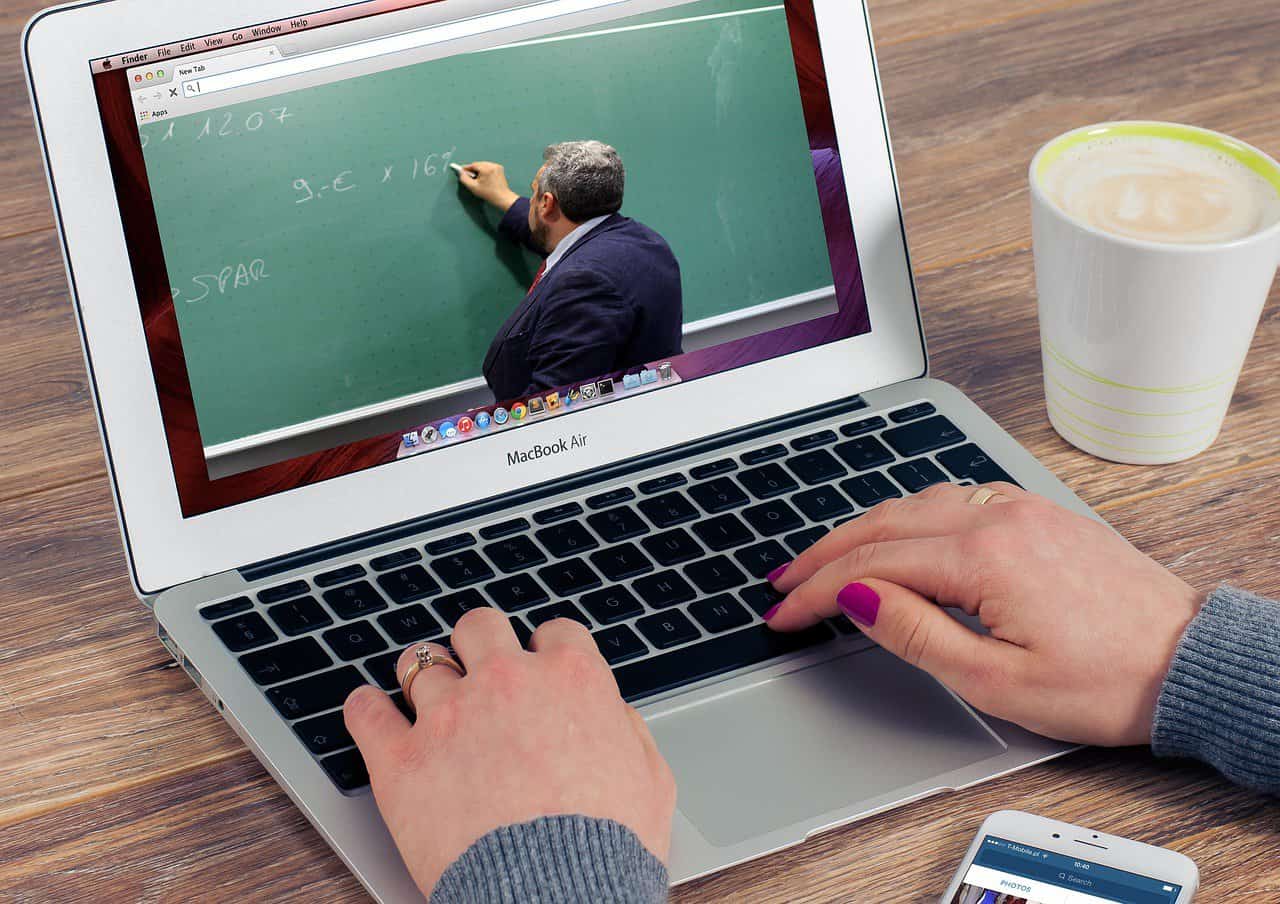How to Make an Excel Sheet on Laptop: A Comprehensive Guide
Estimated reading time: 5 minutes
Key takeaways:
- Learn how to start a new workbook in Excel.
- Understand the importance of formatting for readability.
- Discover features available in Excel for the web.
- Gain tips for organizing your data effectively.
- Explore training resources at Excel Foundations.
Table of contents:
Getting Started with Microsoft Excel
Opening Microsoft Excel
- Locate the Application: Begin by double-clicking on the Microsoft Excel icon on your laptop. If you can’t find it, you can also access it through the Start menu (on Windows) or Spotlight search (on Mac).
- Access through Office Suite: If Microsoft Excel is part of a larger Office suite, you can open it directly from there.
Creating a New Workbook
Once you’ve opened Excel, you’ll see the option to create a new workbook. You have two choices:
- Blank Workbook: If you prefer to start from scratch, select “Blank Workbook.” You can also press
Ctrl+N(Windows) orCommand+N(Mac) to open a new workbook instantly. Learn more. - Using a Template: For a more structured approach, go to “File,” then “New,” and browse through available templates. Templates are especially useful for specific tasks like budgeting or creating calendars, saving you time and effort. Watch this tutorial.
Adding Data to Your Spreadsheet
Understanding Excel Cells
Each cell in an Excel spreadsheet is identified by a unique address composed of a letter and a number (e.g., A1, B2). Here’s how to start entering data:
- Click on a cell to select it.
- Begin typing your data, whether it’s text, numbers, or formulas. Remember, formulas begin with an equals sign (
=), which allows Excel to perform calculations. For example, to sum numbers from cells A1 to A10, enter=SUM(A1:A10).
Formatting Your Data Effectively
To make your data more understandable and visually appealing, utilize Excel’s formatting options:
- Basic Formatting: Adjust font size, color, and alignment to enhance readability.
- Conditional Formatting: Highlight important information automatically based on defined conditions (like values or specific criteria). This feature can be found in the “Home” tab under “Conditional Formatting.” Check out this video tutorial.
Saving Your Workbook
Once your workbook is created and contains the desired data, it’s essential to save your work:
- Go to “File,” then select “Save As.”
- Choose your desired location, name your file, and select a format. The default format is .xlsx, but you can save in other formats based on your needs.
Using Excel for the Web
Accessing Excel for the Web
- Create a New Workbook: Simply type
excel.newin your browser’s address bar to create a new blank workbook quickly. Learn more about Excel for the web here.
Features Available in Excel for the Web
- The interface is user-friendly, allowing you to add data, use formulas, and format your spreadsheet similar to the desktop version.
- A significant advantage of Excel for the web is real-time collaboration, enabling you and your colleagues to work together efficiently.
Additional Tips for Creating Effective Spreadsheets
- Use Clear Headers: Clearly label each column with descriptive headers to ensure your data is easily understood.
- Organize Related Data: Keep related data together by utilizing multiple worksheets within a single workbook. This practice not only helps maintain clarity but also enhances data management.
- Learn Basic Formulas: Familiarizing yourself with essential functions such as SUM, AVERAGE, and IF can significantly improve your spreadsheet’s analytical capabilities.
Connect with Excel Foundations
At Excel Foundations, we’re passionate about empowering individuals and organizations to leverage Excel efficiently. Our team of experts offers comprehensive training programs that cover everything from the basics to advanced Excel functionalities. Whether you’re looking to improve your data management skills or automate your processes, we’ve got the tools and knowledge to support you.
Call to Action
Ready to dive deeper into the world of Excel? Explore more of our resources and training content on our website. Join our community and enhance your Excel skills today!
Legal Disclaimer
Please remember that the information provided in this article serves as a guide. Always consult a professional before acting on any advice or recommendation given.
FAQ
What is Excel?
Excel is a spreadsheet application developed by Microsoft that allows users to organize, format, and calculate data using formulas.
Excel is a spreadsheet application developed by Microsoft that allows users to organize, format, and calculate data using formulas.
Can I use Excel online?
Yes, Microsoft offers a web version of Excel that allows you to create and edit spreadsheets from any browser.
Yes, Microsoft offers a web version of Excel that allows you to create and edit spreadsheets from any browser.
Are there tutorials available for Excel?
Absolutely! There are numerous resources and video tutorials available online to help you learn Excel.
Absolutely! There are numerous resources and video tutorials available online to help you learn Excel.