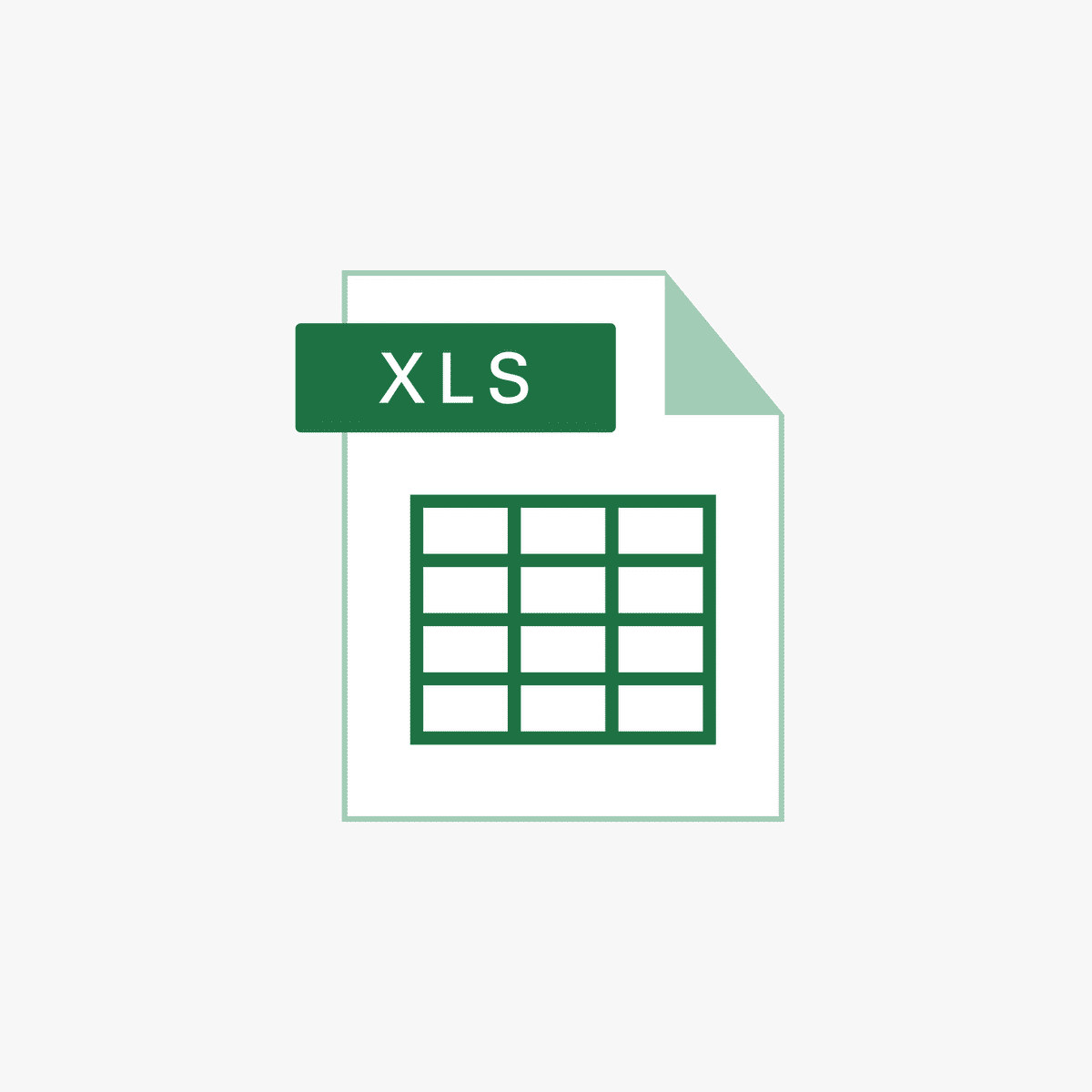Advanced Excel All Formulas with Examples: Unlock Your Data’s Full Potential
Estimated Reading Time: 12 minutes
- Mastering advanced Excel formulas such as XLOOKUP and SUMPRODUCT dramatically enhances productivity and analytical capabilities.
- Advanced formulas enable automated complex calculations, error handling, and predictive analytics for better decision-making.
- Combining functions like INDEX and MATCH creates powerful dynamic lookup solutions adaptable to various datasets.
- Practical examples and trusted resources are essential for effective learning and application.
- Leveraging Excel Foundations’ expertise accelerates Excel skills from beginner to advanced levels.
- Why Learn Advanced Excel Formulas?
- Key Advanced Excel Formulas and Their Use Cases
- 1. XLOOKUP – The Modern Lookup Function
- 2. FORECAST.LINEAR – Predict Future Values
- 3. SUMPRODUCT – Complex Calculations Made Simple
- 4. INDEX and MATCH – Dynamic Lookups
- 5. IFERROR – Manage Formula Errors Gracefully
- 6. COUNTA – Count Non-Empty Cells
- 7. SKEW – Analyze Data Distribution
- 8. MIN and MAX – Find Extreme Values
- 9. DB – Calculate Depreciation of Assets
- How Mastering Advanced Excel Formulas Transforms Your Work
- Practical Tips for Learning Advanced Excel Formulas
- The Excel Foundations Advantage
- Summary
- Call to Action
- Legal Disclaimer
- References
- FAQ
As data volumes grow and decision-making becomes faster and more data-driven, mastering advanced Excel all formulas with examples is no longer a luxury but a necessity. In this comprehensive blog post, we will explore some of the most powerful advanced Excel formulas, demonstrate practical examples, and explain how these tools can enhance your productivity and analytical capabilities.
At Excel Foundations, we specialize in helping individuals and organizations unlock the full potential of Microsoft Excel. Our deep expertise and experience enable us to provide insights that empower users to become Excel experts. Whether you’re a beginner looking to advance your skills or a seasoned pro wanting to refine your formula toolbox, this guide is designed with you in mind.
Why Learn Advanced Excel Formulas?
SUM or AVERAGE suffice for simple calculations, advanced formulas offer:- Enhanced data analysis capabilities
- The ability to automate complex calculations
- Greater efficiency in handling large datasets
- Sophisticated lookup and reference functions
- Tools for forecasting and statistical analysis
- The framework for error handling in calculations
Key Advanced Excel Formulas and Their Use Cases
1. XLOOKUP – The Modern Lookup Function
=XLOOKUP(lookup_value, lookup_array, return_array, [if_not_found], [match_mode], [search_mode])
Assume you have a table of employee IDs and their names. To find an employee’s name by ID:
=XLOOKUP(102, A2:A10, B2:B10, "Not Found")
2. FORECAST.LINEAR – Predict Future Values
=FORECAST.LINEAR(x, known_y’s, known_x’s)
For sales data over months, to forecast sales for month 13 based on months 1-12 data:
=FORECAST.LINEAR(13, B2:B13, A2:A13)
3. SUMPRODUCT – Complex Calculations Made Simple
=SUMPRODUCT(array1, [array2], …)
Calculate total revenue if quantities are in A2:A5 and prices are in B2:B5:
=SUMPRODUCT(A2:A5, B2:B5)
4. INDEX and MATCH – Dynamic Lookups
=INDEX(array, MATCH(lookup_value, lookup_array, match_type))
Find the price of an item named “Widget” in a product list:
=INDEX(B2:B10, MATCH("Widget", A2:A10, 0))
5. IFERROR – Manage Formula Errors Gracefully
=IFERROR(value, value_if_error)
When dividing values in A2 by B2, avoid division-by-zero errors:
=IFERROR(A2/B2, "Error: Division by zero")
6. COUNTA – Count Non-Empty Cells
=COUNTA(value1, [value2], …)
Count how many participants submitted responses in column C:
=COUNTA(C2:C100)
7. SKEW – Analyze Data Distribution
=SKEW(number1, [number2], …)
Analyze sales data skewness in range B2:B50:
=SKEW(B2:B50)
8. MIN and MAX – Find Extreme Values
=MIN(range) / =MAX(range)
Find the highest and lowest exam scores:
=MAX(B2:B30)
=MIN(B2:B30)
9. DB – Calculate Depreciation of Assets
=DB(cost, salvage, life, period, [month])
Calculate depreciation of an asset costing $10,000 with salvage value $1,000 over 5 years for the 2nd year:
=DB(10000, 1000, 5, 2)
How Mastering Advanced Excel Formulas Transforms Your Work
- Efficiency: Automate repetitive calculations and reduce manual errors.
- Insight: Extract deeper insights through statistical and forecasting functions.
- Versatility: Adapt formulas like XLOOKUP and INDEX/MATCH to dynamic datasets.
- Confidence: Handle errors gracefully with IFERROR, making robust spreadsheets.
- Decision Making: Use predictive and analytical tools to make data-driven decisions.
Practical Tips for Learning Advanced Excel Formulas
- Understand the problem: Define what you want to achieve before selecting formulas.
- Break it down: Start with simple formulas before combining functions.
- Use sample data: Practice on datasets relevant to your work.
- Explore built-in Excel functions: Excel’s Formula Builder can assist in syntax.
- Test extensively: Check formula outcomes thoroughly for accuracy.
- Leverage online resources: Trusted blogs, tutorials, and courses can accelerate learning.
– Mastering Microsoft Excel: A Complete Guide on How to Use Excel for Blogging Success
– Mastering Intermediate and Advanced Excel: Essential Training Tips and Resources
– Find Free Excel Courses in Your Area
The Excel Foundations Advantage
Summary
Call to Action
Legal Disclaimer
References
- TimesPro. Top 50 Advanced Formulas in Excel. https://timespro.com/blog/top-50-advanced-formulas-in-excel
- UpGrad. Advanced Excel Formulas a Must-Know for All Professionals. https://www.upgrad.com/blog/advanced-excel-formulas-a-must-know-for-all-professionals/
- Trump Excel. Advanced Excel Functions & Formulas. https://trumpexcel.com/advanced-excel-functions-formulas/
- ICACourse. Advanced Excel Formulas and Functions. https://www.icacourse.in/advanced-excel-formulas-and-functions/
- ExcelMojo. Advanced Excel Formulas. https://www.excelmojo.com/advanced-excel-formulas/
FAQ
[if_not_found] argument. It replaces both VLOOKUP and HLOOKUP, simplifying lookup tasks.
IFERROR to catch errors and replace them with custom messages or alternative results, making your spreadsheets more user-friendly and robust.