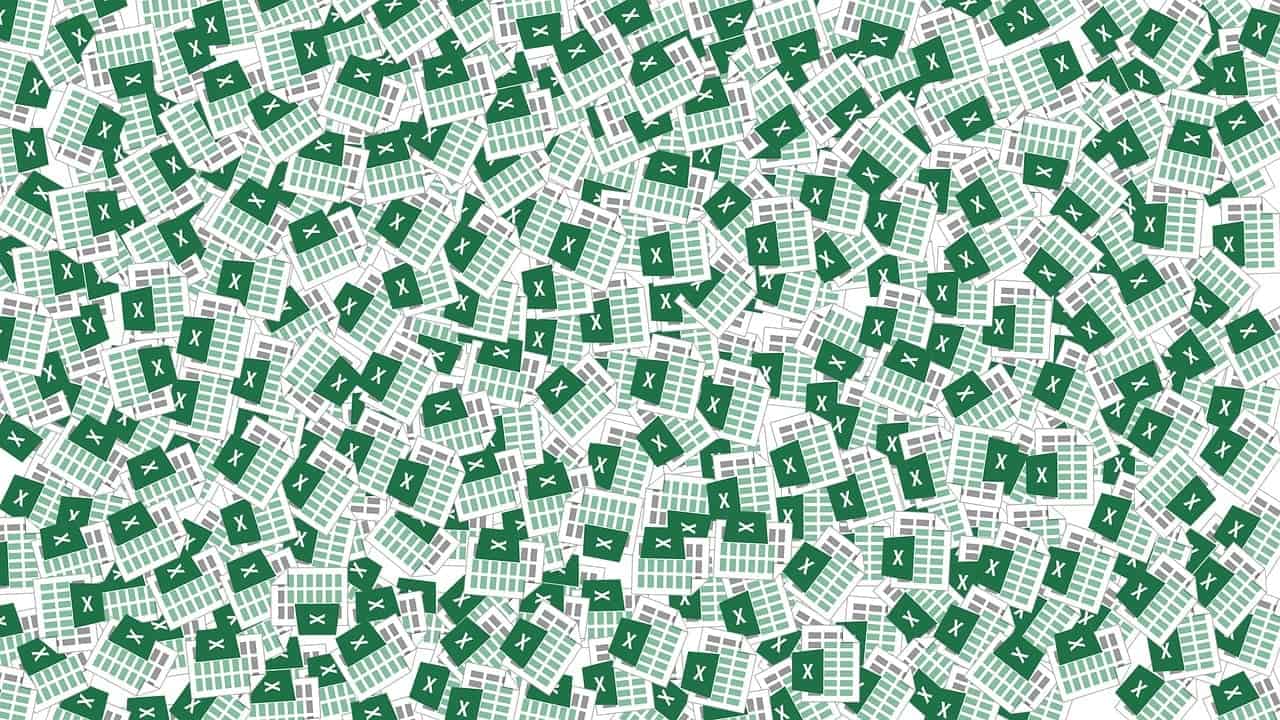Addition in MS Excel: Mastering the Basics and Exploring Advanced Techniques
Estimated Reading Time: 10 minutes
- Understand various methods to perform addition in Excel including SUM, SUMIF, and Paste Special.
- Discover the integration of AI tools like Copilot to automate addition and data manipulation.
- Learn advanced tips with named ranges, array formulas, and Power Pivot for large datasets.
- Explore practical validation techniques and other mathematical functions to complement addition.
- Gain insight into Excel Foundations’ resources for upskilling in Excel.
Table of Contents
- Understanding Addition in MS Excel: The Basics and Beyond
- Recent Excel Innovations: How AI and New Features Enhance Addition and Data Manipulation
- Beyond Addition: Leveraging Excel’s Mathematical Functions to Advance Your Skills
- Practical Tips for Mastering Addition and Related Tasks in Excel
- How Does Addition in Excel Relate to Excel Foundations?
- Final Thoughts: Mastering Addition in MS Excel is a Gateway to Greater Data Mastery
- Call to Action
- Legal Disclaimer
- References
- Frequently Asked Questions (FAQ)
Understanding Addition in MS Excel: The Basics and Beyond
The SUM Function: Your Primary Tool for Addition
The cornerstone of all addition operations in Excel is the SUM function. It is simple yet highly versatile, allowing users to add individual numbers, ranges of cells, and even values across multiple sheets or workbooks.
How to use the SUM function:
=SUM(A1:A5)
This formula adds all numbers in cells A1 through A5. You can also sum multiple disjointed ranges or individual cells:
=SUM(A1:A5, C1:C5, E1)
This flexibility makes SUM indispensable. For a detailed explanation, you can visit ExcelDemy’s guide on the SUM function.
Alternative Methods of Addition in Excel
While SUM is the most common, Excel offers multiple ways to add numbers depending on your requirements:
- Using the plus (+) operator:
=A1 + A2 + A3 - SUMIF and SUMIFS: For condition-based summing.
- SUBTOTAL function: Adds visible cells in filtered lists.
- AutoSum button: A quick way to insert SUM functions.
- Paste Special – Add: To add values from copied cells directly to the selected cells.
For a comprehensive list, WebNots outlines 8 ways to sum or add numbers.
Recent Excel Innovations: How AI and New Features Enhance Addition and Data Manipulation
Introducing Copilot: AI-Powered Assistance for Tables and Formulas
One of the most exciting recent developments in Excel is the integration of Copilot, an AI assistant that drastically simplifies complex tasks.
- Copilot can create tables based on your input, complete with headers, formulas (including addition and aggregation), and data visuals.
- The AI refines your templates and suggests formulas, improving your workflow efficiency.
Imagine asking Copilot to sum monthly sales data or generate a summary table — with minimal manual input, the task is done! Microsoft’s blog details these updates: What’s New in Excel April 2025.
Enhanced Date Formatting and Keyboard Shortcuts
Although not directly related to addition, handling dates is essential for time-based summing and calculations. Excel offers:
- Custom date formats.
- Keyboard shortcuts to quickly format dates.
For users frequently adding dates or calculating durations, mastering these tips can simplify your process. Check out Excel Samurai’s guide to changing date formats.
Beyond Addition: Leveraging Excel’s Mathematical Functions to Advance Your Skills
Excel offers numerous mathematical and statistical functions beyond simple addition that every serious user should know.
- IMABS: Calculate the absolute value of complex numbers.
- TYPE: Determine the kind of value within a cell, useful for error-checking before summing.
Exploring these functions can provide a deeper understanding and prevent common spreadsheet errors.
You can learn more about formulas and functions at ExcelX’s comprehensive guide.
Practical Tips for Mastering Addition and Related Tasks in Excel
1. Use Named Ranges for Easy Reference
Instead of referencing cells like A1:A10, create named ranges like SalesData. This practice makes formulas easier to read:
=SUM(SalesData)
2. Explore Array Formulas and Dynamic Arrays
Advanced users should leverage dynamic array formulas such as SUMPRODUCT to perform conditional addition or weighted sums.
3. Harness Power Pivot for Large Data Sets
If you routinely work with large datasets requiring summing and aggregation, Power Pivot extends Excel’s capabilities for data modeling and fast calculations. Our course Elevate Your Data Analysis with Power Pivot explains this in detail — explore it here.
4. Validate Your Data Before Summing
Use data validation tools and formulas like ISNUMBER() or TYPE() to ensure only numeric values are summed, avoiding errors.
5. Leverage AI Tools Like Copilot
Integrate Copilot to automate table creation and formula synthesis, saving you time and reducing errors.
How Does Addition in Excel Relate to Excel Foundations?
At Excel Foundations, we are committed to not only teaching the basics like addition and the SUM function but also guiding learners through the evolving landscape of Excel’s features and AI integrations. Whether you are a beginner starting with simple sums or an advanced user aiming to automate complex tasks with Copilot or Power Pivot, our courses and guides offer tailored learning paths.
For beginners eager to master the basics and beyond, we suggest starting with Your Ultimate Guide to Learn Microsoft Excel for Beginners: Master the Basics and Beyond available on our site here.
To improve overall storehouse skills, check out A Step-by-Step Guide on How to Work on Excel Sheets Effectively for All Skill Levels at this link.
Final Thoughts: Mastering Addition in MS Excel is a Gateway to Greater Data Mastery
Addition in MS Excel may seem straightforward, but it forms the foundation for everything from basic bookkeeping to sophisticated financial modeling. By mastering the SUM function and embracing the latest Excel functionalities—such as AI-powered Copilot and Power Pivot—you can significantly enhance your productivity and analytical capability.
Our team at Excel Foundations is dedicated to delivering up-to-date, expert guidance to help you become proficient with Excel’s tools, ensuring you stay ahead in a rapidly evolving technological environment.
Call to Action
Ready to elevate your Excel skills? Explore our in-depth courses and guides to become an Excel pro:
- Elevate Your Data Analysis with Power Pivot
- Your Ultimate Guide to Learn Microsoft Excel for Beginners: Master the Basics and Beyond
- A Step-by-Step Guide on How to Work on Excel Sheets Effectively for All Skill Levels
Feel free to browse our blog for more practical tips and tutorials that can unlock the full potential of Excel for your work or personal projects.
Legal Disclaimer
The content of this blog post is for informational purposes only. While we strive to provide accurate and up-to-date information, readers should consult a professional or trusted expert before relying on any techniques or advice mentioned herein. Excel and data analysis outcomes can vary depending on individual use cases and version differences.
References
- Microsoft Tech Community: What’s New in Excel April 2025
- Excel Samurai: How to Change Date Format in Excel
- WebNots: 8 Ways to Sum or Add Numbers in Microsoft Excel
- ExcelX: Formulas and Functions Guide
- ExcelDemy: Excel SUM Function
Frequently Asked Questions (FAQ)
What is the easiest way to add numbers in Excel?
The easiest way is using the SUM function, for example =SUM(A1:A10), which quickly totals the range of cells you specify.
How does Copilot help with addition in Excel?
Copilot uses AI to automate creating tables, suggesting formulas including addition and aggregation, and generating reports, greatly reducing manual formula inputs.
What is the difference between SUM and SUMIF functions?
SUM adds a range of numbers directly, while SUMIF adds numbers based on a specified condition or criteria.
Why should I use named ranges?
Named ranges improve readability and maintainability of your formulas, making it easier to understand and update spreadsheets.
Can I add numbers across multiple workbooks?
Yes, you can use references that include workbook and worksheet names within functions like SUM to add data across files.