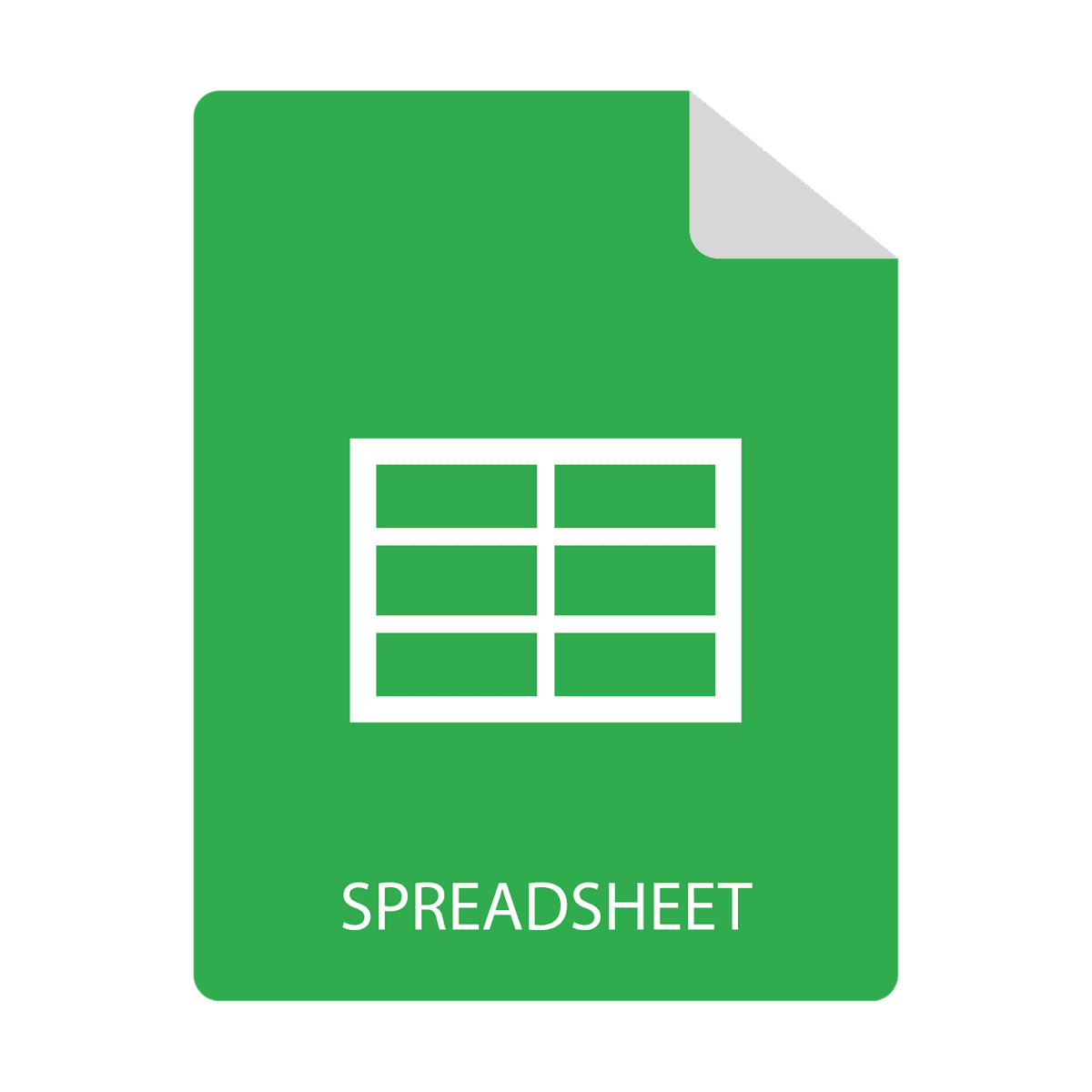Add to Excel: Exploring the Latest Features and Practical Tips for 2025
Estimated reading time: 10 minutes
- Discover how AI-powered Copilot transforms table creation and data entry in Excel 2025.
- Learn efficient date handling techniques, including adding days/months and customizing date formats.
- Master new usability improvements such as simplified row insertion and dark mode for reduced eye strain.
- Leverage Excel add-ins like Mini Calendar and Date Picker for more user-friendly date input.
- Access trusted Excel Foundations resources to accelerate your Excel learning journey.
| What’s New in Excel 2025 |
| Mastering Date Handling in Excel |
| Practical Takeaways |
| Why Excel Foundations is Your Partner |
| Conclusion |
| Call to Action |
| Legal Disclaimer |
| References |
| FAQ |
What’s New in Excel 2025: Enhancing the Way You Add Data and More
Microsoft announced a slate of new features in Excel in April 2025 designed to improve usability, accessibility, and efficiency. Here are some highlights relevant to the idea of “add to Excel” and beyond:
AI-Powered Automation with Copilot
One major advancement is the integration of Copilot, an AI assistant embedded directly into Excel. Users can now create tables by simply typing natural language commands. For example, you can say, “Create a sales table with headers for product, quantity, and price,” and Copilot will generate the structure complete with appropriate formulas and even visuals.
This automation streamlines the process of adding structured data and reduces manual input errors. Additionally, Copilot supports uploading images from your phone, then extracts data and suggests ways to incorporate it into your spreadsheet, further simplifying data entry tasks. To learn more about how AI is transforming Excel workflows, check out Microsoft’s official blog on the April 2025 updates here.
New Value Tokens and Dark Mode
Excel now supports customizable value tokens, which allow users to insert dynamic variables in formulas and templates more easily, enhancing formula editing and automation. Moreover, a dark mode has been introduced, improving accessibility and reducing eye strain for users who spend extended periods working in Excel.
Simplified Inserting Rows
Inserting rows in Excel has been made even more intuitive. When you right-click a row and select ‘Insert,’ Excel automatically adds a new row above the chosen one without cluttering you with additional options. This seemingly small change speeds up spreadsheet editing, especially in large datasets. (Explore community discussions around this here).
Mastering Date Handling in Excel: Adding Days, Formatting, and More
Dates are fundamental to any spreadsheet involving schedules, expiry tracking, or financial modeling. Excel stores dates as serial numbers, starting from January 1, 1900, which means you can perform calculations like adding days, months, or years easily by working with these numbers.
How to Add Days, Months, or Years to a Date
To add days to a date, simply use the formula:
= A1 + 10
Where A1 contains your original date, and 10 is the number of days to add.
For adding months or years, Excel has specialized functions:
- EDATE(start_date, months): Adds a specified number of months to a date.
- DATE(year, month + n, day): Can be used for more customized date arithmetic.
For example, to add 3 months to a date in A1:
= EDATE(A1, 3)
This is invaluable for calculating expiry dates, payment deadlines, or project timelines. For an in-depth tutorial on calculating expiry dates using these techniques, refer to The Windows Club.
Changing Date Formats to Match Preferences
Excel allows you to change a date’s display format to suit regional settings or personal preference. You can switch between formats such as:
- MM/DD/YYYY (e.g., 04/05/2025)
- DD/MM/YYYY (e.g., 05/04/2025)
- Custom formats like “April 5, 2025”
To adjust date formats:
- Select the cell(s) containing dates.
- Right-click and choose Format Cells.
- Select the Date category and pick a desired format or go to Custom for fine-tuned control.
For a comprehensive guide on changing date formats, read this excellent walkthrough by Excel Samurai.
Enhancing Date Selection with Add-ins
For many users, manually typing dates can be error-prone. That’s where Excel Add-ins like Mini Calendar and Date Picker come into play. Available from the Excel Add-in Store, these tools let you visually select dates from a calendar pop-up, which then populate your spreadsheet.
This adds a user-friendly touch, especially for shared workbooks where multiple people input dates. For installation and setup help, visit the community thread on adding a date picker in Excel here.
Practical Takeaways: How to Effectively Add Data and Work with Dates in Excel
- Leverage Copilot for Table Creation: Instead of manually setting up rows, columns, headers, and formulas, use Copilot’s natural language commands to create complex tables quickly. This saves time and minimizes errors.
- Adopt Value Tokens for Dynamic Spreadsheets: When dealing with frequently updated data or templates, value tokens enhance flexibility by allowing you to insert variables that update dynamically.
- Use Dark Mode for Extended Sessions: Enable dark mode if you spend hours working on spreadsheets. It reduces eye strain and helps maintain focus.
- Add Rows Efficiently: Right-click the row number and hit insert — Excel now simplifies this with no extra prompts.
- Master Date Formulas: Use
EDATEand simple addition to handle expiry dates, due dates, and scheduling effortlessly. - Customize Date Formats for Clarity: Match the date display to your audience’s regional preferences to prevent confusion in reports and communications.
- Install a Date Picker Add-in: For teams or users entering dates frequently, date picker add-ins are a game changer for accuracy and ease.
Why Excel Foundations is Your Partner for Mastering Microsoft Excel
At Excel Foundations, our expertise lies in translating complex Excel capabilities into digestible lessons tailored for every user level. Through years of experience in training individuals and organizations, we’ve witnessed firsthand how mastering Excel opens doors to enhanced productivity and career growth.
Our comprehensive courses cover everything from the basics of navigating Excel to advanced features like AI integration, formula construction, automation, and data visualization. Harnessing new features such as Copilot and understanding how to manage data efficiently — especially with dates — is part of our curriculum designed with real-world applications in mind.
Explore our foundational and advanced training modules:
- Mastering Excel: Your Complete Guide to Basic and Advanced Training
- Excel How To: Master Essential Skills and Advanced Techniques for Every User
- Find the Best Excel Courses for Beginners Near You to Enhance Your Skills
Because Excel is constantly changing, staying informed and skilled ensures you maintain a competitive edge.
Conclusion
The latest updates to Microsoft Excel in 2025, including AI-powered tools like Copilot, enhanced date handling, and usability improvements, fundamentally change how users add to Excel and interact with their data. Whether it’s automating table creation, managing dates precisely, or simply inserting rows quickly, these innovations reflect Microsoft’s commitment to making Excel more powerful and user-friendly.
By understanding and applying these features, you not only save time but also improve the accuracy and professionalism of your spreadsheets. For learners aiming to build or expand their Excel prowess, leveraging expert resources like those provided by Excel Foundations can accelerate your journey to mastery.
Call to Action
Ready to take your Excel skills to the next level? Explore our expertly designed courses and training materials that cover everything from essential basics to advanced techniques, including in-depth guidance on the latest Excel features:
- Mastering Excel: Your Complete Guide to Basic and Advanced Training
- Excel How To: Master Essential Skills and Advanced Techniques for Every User
- Find the Best Excel Courses for Beginners Near You to Enhance Your Skills
Stay updated, stay skilled, and make Excel work harder for you.
Legal Disclaimer
The content provided in this article is for educational and informational purposes only. While we strive to deliver accurate and up-to-date information, please consult a professional or appropriate expert before making any decisions or taking actions based on the advice or tools discussed in this post. Excel features and availability may vary depending on your version and license type.
References
- Microsoft Tech Community: What’s New in Excel April 2025
- Microsoft Answers Forum: Insert Row Simplification
- Excel Samurai: How to Change Date Format in Excel
- Microsoft Answers Forum: How to Insert a Date Picker
- The Windows Club: How to Calculate Expiry Date in Excel
FAQ
What is Copilot in Excel?
Copilot is an AI-powered assistant integrated into Excel that allows users to create tables, formulas, and visuals using natural language commands, simplifying data entry and automation.
How do I add months to a date in Excel?
You can use the formula =EDATE(start_date, months) to add a specified number of months. For example, =EDATE(A1, 3) adds 3 months to the date in cell A1.
Can I use dark mode in Excel?
Yes, Excel 2025 introduces a dark mode feature that improves accessibility and reduces eye strain during long work sessions.
What are value tokens in Excel?
Value tokens are dynamic variables that can be inserted into formulas and templates to enhance automation and update data dynamically in spreadsheets.