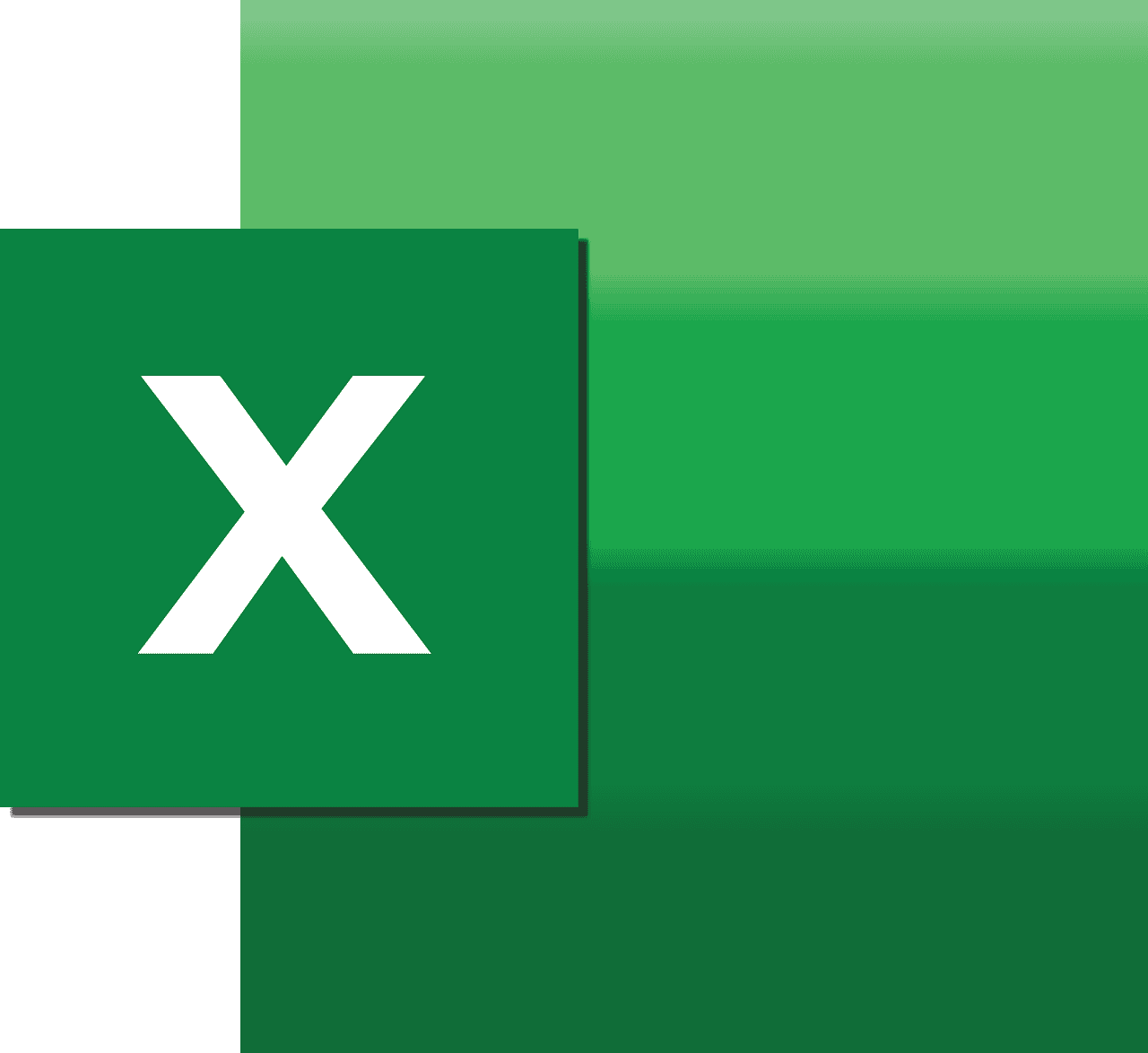Add Formula Excel: Mastering Date Calculations and More
Estimated Reading Time: 12 minutes
- Understand key Excel date functions like DATE, EDATE, WORKDAY, and NETWORKDAYS for effective date calculations.
- Learn how to dynamically add and manipulate dates to automate scheduling and reporting.
- Discover practical formula examples tailored for business and professional needs.
- Access expert tips and curated resources to sharpen your Excel date formula skills.
- Explore how Excel Foundations supports training from beginners to advanced users.
What Does “Add Formula Excel” Mean?
The phrase “add formula Excel” commonly refers to the act of inserting formulas, especially those designed to perform arithmetic operations, date manipulations, and other calculations in Microsoft Excel. In the context of this post, our focus is on formulas that handle dates—adding days, months, or even workdays to a current date, calculating date differences, and managing complex date-based workflows.
Excel formulas often combine built-in functions and mathematical operators to perform these tasks. Below, we explore some of the most important date-related Excel functions and show you how to integrate them for effective data analysis.
Essential Excel Date Functions for Adding and Manipulating Dates
Excel offers several specialized functions that make it easy to work with dates. Understanding and using these intelligently can save you hours of manual calculations.
1. The DATE Function
The DATE function allows you to create a date in Excel from individual components: year, month, and day. The syntax is:
DATE(year, month, day)For example, =DATE(2024, 6, 10) returns June 10, 2024.
Why is this useful? It standardizes your date inputs and ensures Excel treats the value as a date, enabling further date calculations.
2. Adding Days to a Date
Adding days to a date is straightforward in Excel because dates are stored as serial numbers. You can add or subtract numbers directly:
=A1 + 10If cell A1 contains 6/10/2024, this formula will give 6/20/2024. To subtract days, simply use negative numbers.
For more detailed guidance on adding days to dates, review Excel Samurai’s tutorial here.
3. The EDATE Function: Adding Months
While adding days is simple, adding months requires special handling because months vary in length. The EDATE function is designed for this purpose.
Syntax:
=EDATE(start_date, months)This function adds (or subtracts if negative) a specific number of months to the start_date and returns a date. For instance:
=EDATE("2024-06-10", 3)Will return 2024-09-10.
The EDATE function is useful for calculating expiration dates, deadlines, or recurring monthly events with consistent day values.
Learn more about the EDATE function in detail from Ablebits’ resource.
4. TODAY and NOW Functions: Dynamic Dates and Times
=TODAY()returns the current system date, updating daily.=NOW()returns the current date and time, updating every time the worksheet recalculates.
These functions are great for dynamic reports and dashboards where date-related calculations are tied to “today’s” date.
5. WORKDAY and NETWORKDAYS: Calculating Business Days
For professional applications, ignoring weekends and holidays is often essential when adding days.
- The
WORKDAYfunction adds a number of working days to a start date, skipping weekends and optionally holidays. - The
NETWORKDAYSfunction calculates the number of working days between two dates.
Syntax example:
=WORKDAY(A1, 10, holidays_range)This adds 10 workdays to the date in A1, excluding weekends and any holidays listed in the holidays_range.
Learn how to use WORKDAY and NETWORKDAYS efficiently from Ablebits’ blog.
6. Other Useful Date Functions
- DATEDIF: Calculates the difference between two dates in days, months, or years – especially handy for age or tenure calculations.
- YEARFRAC: Returns the fractional years between two dates, valuable in financial modeling.
These can be nested inside IF statements or combined with lookup functions to produce dynamic, condition-based results tailored to business needs.
Practical Examples: How to Use These Formulas
Example 1: Adding 7 Days to a Date
Assuming your date is in cell B2:
=B2 + 7If B2 contains 6/10/2024, the formula returns 6/17/2024.
Example 2: Adding 3 Months Using EDATE
=EDATE(B2, 3)Given the same date, this returns 9/10/2024.
Example 3: Calculating Work Days Between Two Dates
Start date in C2, end date in D2:
=NETWORKDAYS(C2, D2)This counts the number of working days inclusive between the two dates.
Example 4: Dynamically Calculating a Due Date, Excluding Weekends and Holidays
You have a project start date in E2, and want to add 15 working days, skipping weekends and holidays listed in H2:H10:
=WORKDAY(E2, 15, H2:H10)Why Mastering Excel Date Formulas Matters for Your Business and Career
Proficient use of date functions can:
- Automate repetitive calendar and scheduling tasks.
- Reduce errors in manual date calculations.
- Enable sophisticated data analysis for project management, HR, finance, and more.
- Equip you to build dynamic dashboards reflecting real-time date metrics.
- Improve your efficiency and spreadsheet professionalism.
Excel Foundations specializes in developing such critical Excel skills through comprehensive training that breaks down complex concepts into clear, actionable lessons.
How Excel Foundations Can Help You Excel with Formulas
At Excel Foundations, we recognize that mastering formulas like EDATE, WORKDAY, and DATEDIF is just the beginning of your journey to Excel expertise. That’s why we offer:
- Free introductory courses to help unlock your Excel potential instantly.
- In-depth online courses tailored to advanced Excel users ready to master spreadsheets fully.
- Practical exercises and examples embedded in our courses to hone your skills.
- Support from Excel experts who can guide you through tricky formula challenges.
Start today by exploring our free online training for Excel or dive into advanced lessons with the best online Excel courses for 2025.
For those ready to master sheet design and formula-building, check out our Comprehensive Excel Sheet Course.
Additional Tips for Working with Date Formulas in Excel
- Always format cells as Date to avoid confusion when Excel displays results as numbers.
- Use named ranges for holidays in
WORKDAYfunctions to make formulas clearer. - Combine date formulas with text functions to create readable due dates or timelines, for example:
=TEXT(EDATE(A1, 1), "mmm dd, yyyy") - When calculating based on fiscal years, customize formulas to reflect your company’s calendar.
- Test your formulas with edge cases like month ends and leap years to ensure accuracy.
Conclusion
Understanding how to add formula Excel for date calculations and beyond unlocks a powerful dimension of spreadsheet automation and analysis. From DATE and EDATE to WORKDAY and NETWORKDAYS, mastering these functions will help streamline your workflows and produce accurate, dynamic reports.
Excel Foundations has the expertise and resources to guide you through these essentials and beyond. Whether you are a beginner or aiming for advanced proficiency, our courses are designed to elevate your Microsoft Excel skills for real-world success.
Call to Action
Ready to take your Excel skills further? Explore our curated learning paths:
- Unlock Your Potential with Free Online Training for Excel: Learn Essential Skills Today!
- Discover the Best Online Excel Courses for 2025: Your Ultimate Guide to Master Excel Skills
- Master Microsoft Excel with Our Comprehensive Excel Sheet Course
Join thousands of learners who have transformed their Excel capabilities and boosted productivity with our expert-led instruction.
Legal Disclaimer
This blog post is intended for informational purposes only. While we strive to provide accurate and up-to-date information regarding Microsoft Excel formulas and functions, we recommend consulting with professional trainers or Excel experts to address specific needs or complex scenarios.
References and Further Reading
- Excelsamurai. “Excel Formula to Add Days to Date.” https://excelsamurai.com/excel-formula-add-days-to-date/
- Ablebits. “Excel Date Functions.” https://www.ablebits.com/office-addins-blog/excel-date-functions/
- Ablebits. “Excel EDATE Function.” https://www.ablebits.com/office-addins-blog/excel-edate-function/
- Microsoft Support. “Ways to Add Values in an Excel Spreadsheet.” https://support.microsoft.com/en-au/office/ways-to-add-values-in-an-excel-spreadsheet-d3f918a1-0151-403e-881f-a92f3176f8ea
- Ablebits. “Excel Date Formulas.” https://www.ablebits.com/office-addins-blog/excel-date-formulas/