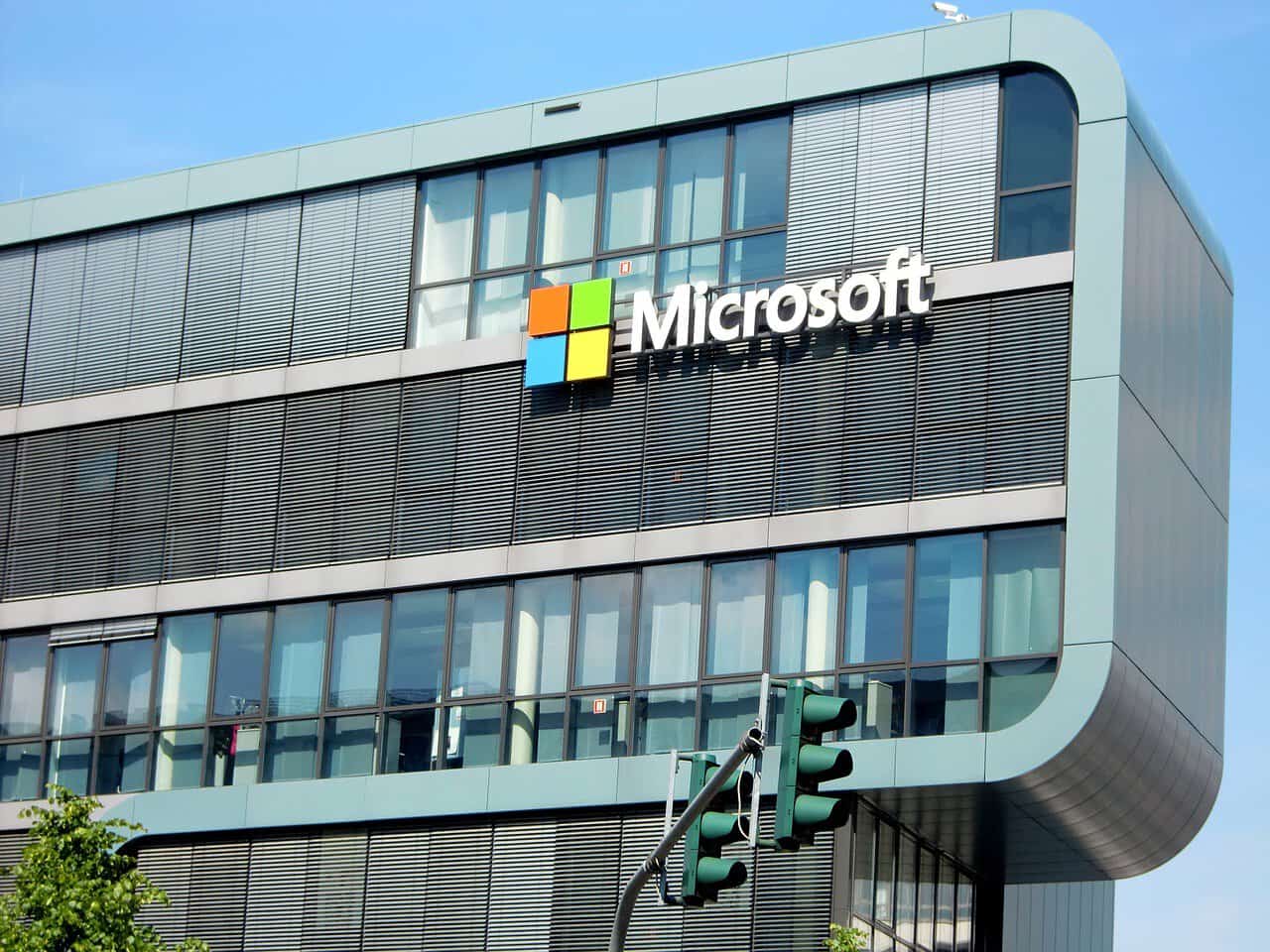Mastering the & Function in Excel: Your Guide to Seamlessly Concatenating Data
Estimated Reading Time: 5 minutes
- Understand the basics: Learn how to effectively use the & operator.
- Explore nested usage: See how to combine & with other functions.
- Differentiate between functions: Know the differences between & and modern text functions.
- Practical applications: Discover ways to utilize the & operator in real scenarios.
- Improve productivity: Learn about Flash Fill for quick concatenation.
Table of Contents
- Understanding the & Operator
- How to Use the & Operator in Excel
- Nested Usage of the & Operator
- Key Differences Between the & Operator and Other Functions
- Practical Applications for the & Operator
- Pro Tip: Using Flash Fill for Quick Concatenation
- Historical Perspective on the & Operator
- Conclusion: Elevating Your Excel Skills
- Final Thoughts
- What’s Next?
- Sources
Understanding the & Operator
The “&” symbol in Excel is the primary concatenation operator, a tool used for merging text strings effortlessly. While it’s not a standalone function like CONCAT or TEXTJOIN, the & operator allows users to combine cell contents, text literals, and function outputs directly in formulas.
How to Use the & Operator in Excel
The basic syntax for the & operator is rather straightforward: =A1 & B1. This simple formula will merge whatever is in cell A1 with the contents of cell B1.
In more complex applications, the & operator can also concatenate text with calculation outputs, such as ="Total: " & SUM(C2:C10), which appends the text “Total: ” to the result of a summation of cells C2 through C10. This makes the & operator essential for dynamic data presentations.
Nested Usage of the & Operator
One of the most powerful features of the & operator is its ability to nest within other functions. For example, you could combine the use of TRIM (to eliminate spaces) or TEXT (to format numbers or dates) with the & operator. An example formula would look like =A1 & " " & TEXT(B1,"mm/dd/yyyy"), effectively merging cell A1 with a formatted date from cell B1.
Here’s a quick breakdown of the different ways you can utilize the & operator:
| Application | Formula Example |
|---|---|
| Basic Concatenation | =A1 & B1 |
| Concatenate with Text | ="Total: " & SUM(C2:C10) |
| Combine Names | =A2 & " " & B2 |
| Dynamic Header | ="Q" & C1 & " Sales" |
| Conditional Concatenation | =IF(A1>100,A1 & " High","") |
Key Differences Between the & Operator and Other Functions
While the & operator is incredibly useful, it’s important to differentiate it from modern text functions like CONCAT and TEXTJOIN:
| Feature | & Operator | CONCAT/TEXTJOIN |
|---|---|---|
| Delimiters | Manual addition | Built-in handling |
| Range Support | Single-cell only | Multi-cell ranges |
| Version Support | Available in all versions | 2016+ for TEXTJOIN |
Practical Applications for the & Operator
The versatility of the & operator lends itself to numerous practical applications in data formatting, dynamic label creation, and even conditional outputs. Here are some scenarios where the & operator shines:
- Data Formatting: Combining first and last names can be done easily with the formula
=A2 & " " & B2. - Dynamic Labels: Create headers that change based on cell inputs, like
="Q" & C1 & " Sales"to mirror quarterly sales data. - Conditional Outputs: Use in conjunction with the IF function to generate messages based on data conditions.
Pro Tip: Using Flash Fill for Quick Concatenation
For users who frequently perform pattern-based concatenations, Flash Fill (triggered by pressing Ctrl+E) provides a faster alternative. While the & operator remains indispensable for real-time updates and calculations within formulas, Flash Fill can simplify tasks that involve recognizable patterns. Check out this helpful video demonstration of Flash Fill.
Historical Perspective on the & Operator
Despite newer functions emerging, the & operator has stood the test of time within Excel’s functionality and retains compatibility with earlier Excel versions. This reliability makes it an essential skill for anyone working in Excel—from beginners to advanced users.
Conclusion: Elevating Your Excel Skills
Understanding the nuances of the & operator unlocks greater potential in your Excel skillset. It becomes clearer how you can manipulate text strings to generate dynamic reports, conditional messages, or streamlined data presentations. By mastering this operator, alongside functions like CONCAT and TEXTJOIN, you position yourself as an adept user of Microsoft Excel.
At Excel Foundations, our expertise is centered around empowering users with essential skills and knowledge in Excel. Whether you are just starting or looking to sharpen your existing abilities, our resources and courses are designed to support your journey.
Take Action: Don’t stop here! Explore our range of comprehensive articles and tutorials on Excel features, functions, and innovative techniques to keep your skills sharp and your data management practices efficient.
Final Thoughts
Incorporating the & operator in your formulas expands your ability to create dynamic and user-friendly Excel documents. As you explore more functions and capabilities within Excel, remember that each method you learn can simplify processes and enhance your productivity. Dive deeper, practice regularly, and see how Excel can transform the way you work with data!
What’s Next?
Are you interested in knowing more about Excel functions? Be sure to follow our blog for the latest trends in Excel, AI consulting, and workflow automation with n8n to stay ahead of the curve!
For further learning and resources, navigate to our homepage for more insightful articles!