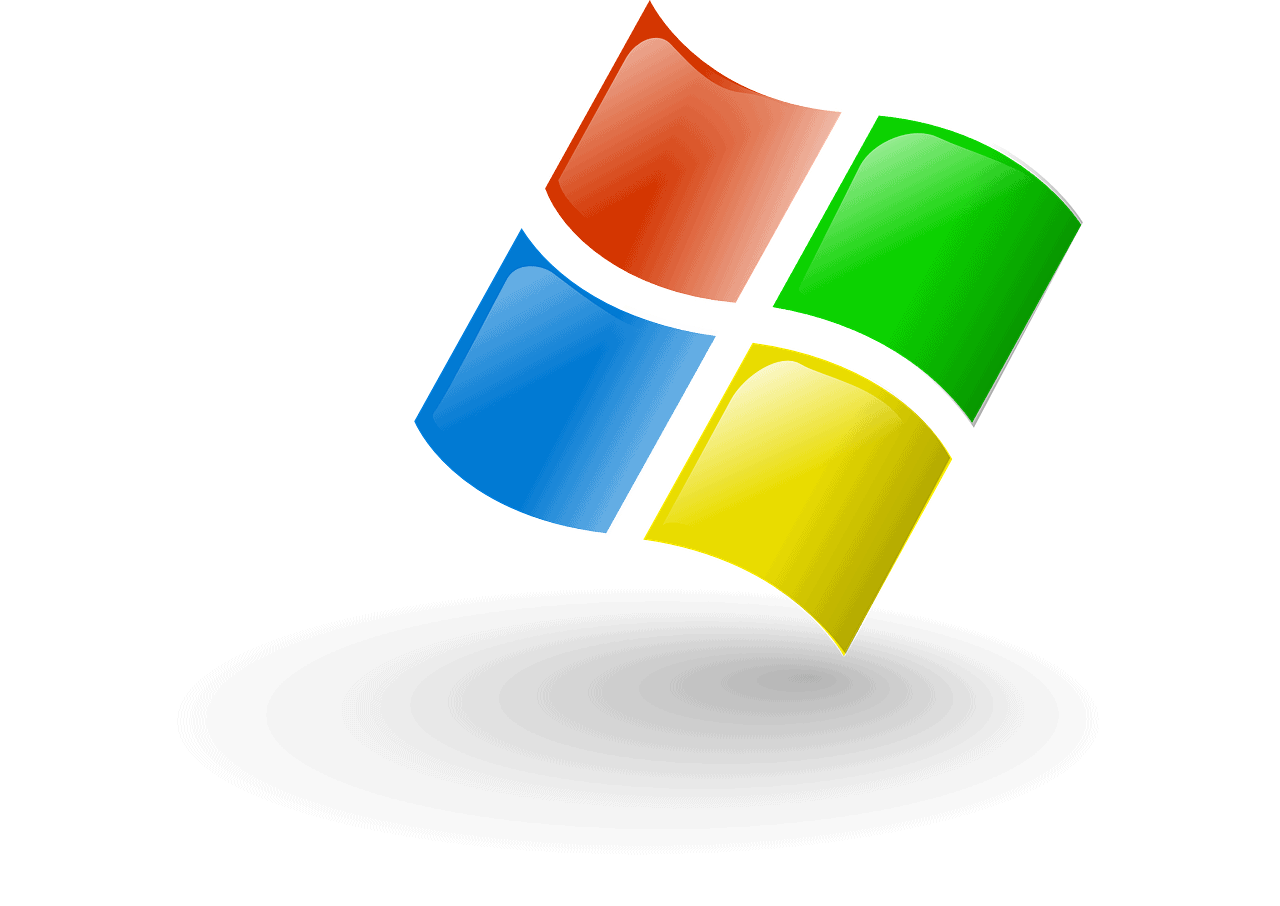Mastering the Access VBA Tutorial: Automate Your Workflows in Excel
Estimated reading time: 5 minutes
- Understand the fundamentals of VBA and its applications in Access and Excel.
- Discover how to automate data entry, import/export tasks, and create custom functionalities.
- Learn about valuable resources and tutorials for mastering VBA.
- Explore the importance of experimenting and leveraging online communities for support.
Table of Contents
- What is VBA?
- The Role of VBA in Microsoft Access
- Utilizing VBA in Microsoft Excel
- Shared Concepts in Access and Excel VBA
- Practical Tutorials and Learning Resources
- Practical Takeaways
- Conclusion
- Call to Action
- Legal Disclaimer
What is VBA?
VBA, or Visual Basic for Applications, is a powerful programming language developed by Microsoft. It allows users to automate repetitive tasks and enhance functionality within Office applications like Excel and Access. With VBA, you can write macros, manipulate data, and create complex workflows that streamline your operations.
The Role of VBA in Microsoft Access
In Microsoft Access, VBA is instrumental for automating database-related tasks. By writing VBA code, users can create dynamic queries, responsive forms, and seamless data interactions. Below are some practical applications of VBA in Access:
- Automate Data Entry: Users can create forms that automate data input and validation processes, minimizing the risk of errors.
- Data Import/Export: With VBA, importing Excel files into Access and exporting Access data to Excel is seamless, enabling smooth transitions between the two applications. For a demonstration, check out this video tutorial on importing Excel data into Access.
- Event-Driven Programming: Custom code can respond to user actions, such as opening forms or triggering calculations based on specific criteria.
Utilizing VBA in Microsoft Excel
VBA’s functionality extends to Excel, where it is commonly used for various purposes, including:
- Data Manipulation: Whether cleaning data, performing complex calculations, or creating summaries, VBA empowers users to handle data efficiently.
- Dynamic Charting and Reporting: Users can automate the creation of charts and formatted reports based on live data.
- Custom Workflows: By utilizing macros, repetitive tasks can be performed at the click of a button, saving time and increasing accuracy.
Shared Concepts in Access and Excel VBA
Although Access and Excel serve different primary functions, their VBA capabilities share several core concepts:
- Visual Basic Editor: Both applications use the Visual Basic Editor (VBE) for code creation and editing. Accessing the VBE is easy from the Developer tab in either application. For a comprehensive guide on getting started, refer to the official Microsoft documentation.
- Macros: Macros are a vital feature in both Excel and Access, allowing users to automate tasks. In Excel, macros can simplify data formatting, while in Access, they enhance database interactions. More information can be found in the Microsoft Support page on Access programming.
Practical Tutorials and Learning Resources
To help you get started on your VBA journey—whether in Access, Excel, or both—here are some valuable resources:
- Microsoft Support: Offers an array of guides and tutorials for beginners to intermediate users. Explore the introductory guide to Access programming.
- Online Video Tutorials: Platforms like YouTube are treasure troves of tutorials. Check out this video explaining Access VBA basics and this tutorial on importing Excel files to Access.
- Books and Online Courses: Invest in a detailed book or course designed to help you master VBA for both Access and Excel. Numerous options are available on platforms like Amazon and Udemy.
Practical Takeaways
As you embark on your Access VBA tutorial journey, keep these practical tips in mind:
- Start Small: Begin with small tasks—like automating a simple data entry form in Access or creating a basic macro in Excel—and gradually increase complexity as your skills improve.
- Experiment & Learn: Utilize the VBE to write and test code snippets. Learning through trial and error is an effective way to develop your programming abilities.
- Leverage Online Communities: Join VBA-focused forums and communities for peer support, advice, and best practices.
Conclusion
The knowledge of VBA can dramatically enhance your experience with Microsoft Access and Excel, allowing you to automate complex tasks and create streamlined workflows. Understanding the principles of VBA not only boosts your productivity but also adds value to your professional skill set.
Call to Action
Ready to take your Excel and Access skills to the next level? Explore our extensive collection of Excel tutorials and unlock the power of automation with VBA. Make the most of your data management experience today!
Legal Disclaimer
Please consult with a professional before acting on any advice or information provided within this article. The tips shared here aim to provide guidance but do not substitute for expert consultation.
By staying informed and practice-oriented, you can effectively harness VBA’s power to streamline your work in both Access and Excel, optimizing your data management tasks for better results and efficiency.