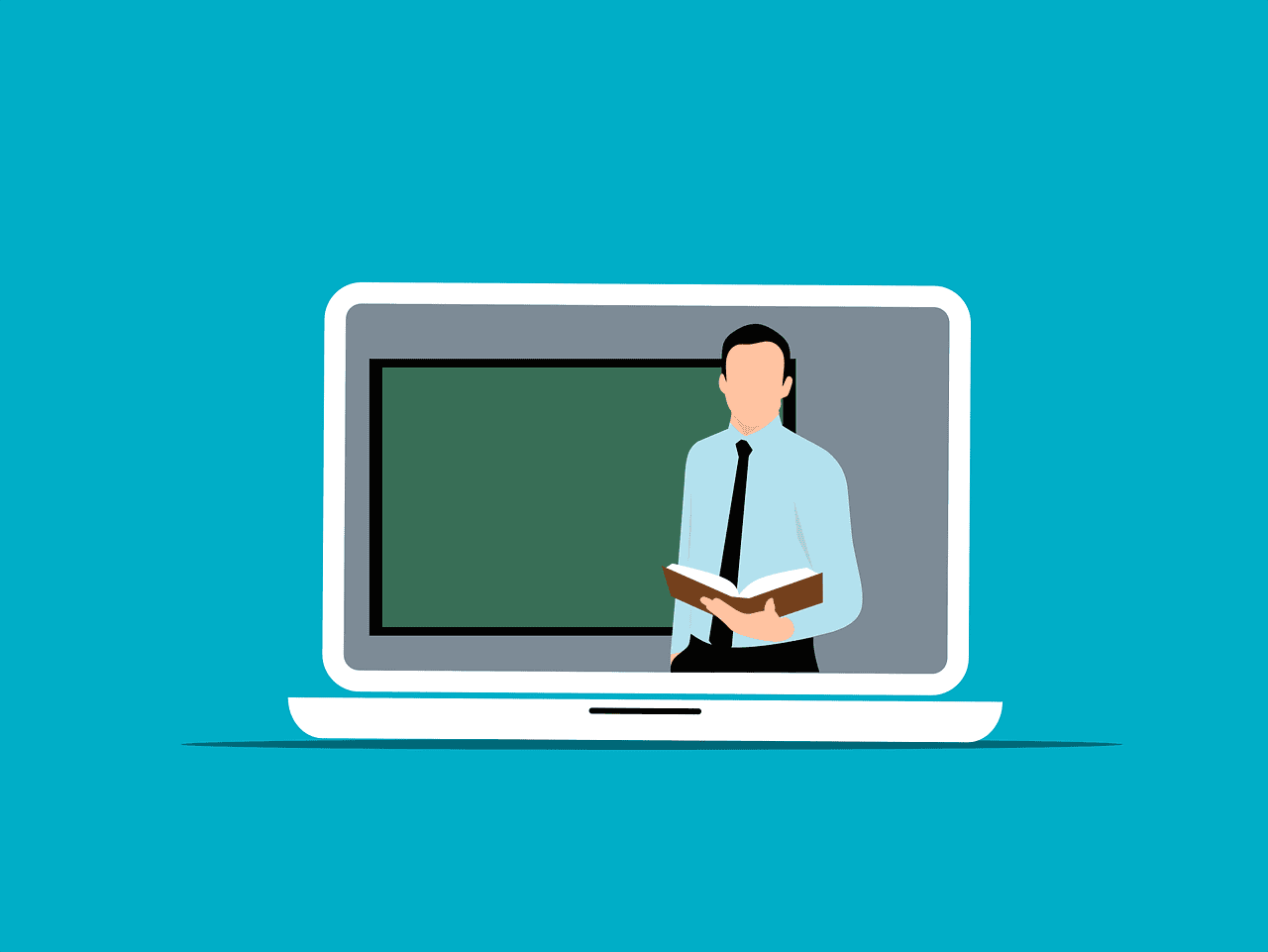Advanced Excel Formulas for Accounting: Mastering Financial Data Management
Estimated reading time: 7 minutes
- Essential Excel Functions: Key formulas to streamline your accounting tasks.
- Advanced Lookup Functions: Enhance data retrieval and management skills.
- Date Functions: Efficiently manage important financial dates.
- Tips & Resources: Leverage practical strategies to enhance your Excel skills.
Table of Contents
- Essential Excel Functions for Accounting
- Conditional and Logical Functions
- Financial Functions
- Advanced Lookup and Reference Functions
- Date and Time Functions
- Multiple Condition Functions
- Data Manipulation Functions
- Sample Usage of Advanced Excel Formulas
- Tips for Mastering Advanced Excel Formulas
- Conclusion
- FAQ
Essential Excel Functions for Accounting
In the ever-evolving realm of finance, mastering Microsoft Excel is indispensable for accounting professionals. Today, we are diving into the world of advanced Excel formulas for accounting, which are designed to efficiently manage and analyze financial data. Whether you are preparing financial reports, analyzing trends, or forecasting future earnings, these advanced formulas can enhance your productivity and improve accuracy. Let’s explore these essential tools and how they can make your work easier and more effective.
1. SUM, AVERAGE, and VLOOKUP
These fundamental functions are the backbone of any Excel user’s toolkit, especially for accountants.
- SUM: This function allows you to total expenses, revenues, and account balances effortlessly. For instance, to sum a range of cells, you would use:
=SUM(A1:A10)
Source - AVERAGE: Often used to calculate the mean of data points, the AVERAGE function is particularly useful in analyzing trends. For example,
=AVERAGE(B1:B10)helps in determining average sales or expenses.
Source - VLOOKUP: This powerful function enables data lookup from a different table based on a unique identifier. The syntax is:
=VLOOKUP(lookup_value, table_array, col_index_num, [range_lookup])
Source
2. Conditional and Logical Functions
Conditional logic is pivotal in financial analysis, and Excel caters to this requirement through formulas like:
- IF: This function evaluates a condition and returns a specific value based on whether this condition is true or false. The basic syntax is:
=IF(condition, value_if_true, value_if_false)
This is particularly useful in budgeting and forecasting.
Source - IF combined with AND/OR: For more intricate conditions, using AND/OR in conjunction with IF can significantly enhance your analysis capabilities. For example:
=IF(AND(A1 > 10, B1 < 5), “Yes”, “No”)
This allows for nuanced evaluations across multiple criteria.
Source
3. Financial Functions
Understanding financial functions is key for accountants. Notable ones include:
- FV (Future Value): This formula calculates the worth of an investment over time based on interest rate and periods. The syntax is:
=FV(rate, nper, [pmt], [pv], [type])
For example, to calculate the future value of an investment:
=FV(0.05, 10, 0, 1000)
Source - EFFECT: Determines the effective annual interest rate from the nominal rate:
=EFFECT(nominal_rate, npery)
This is pivotal for evaluating loan interest rates.
Source - IPMT: Calculates the interest portion of a loan:
=IPMT(rate, per, nper, pv, [fv], [type])
This formula helps in managing loan repayments effectively.
Source
4. Advanced Lookup and Reference Functions
Enhancing data lookup capabilities can significantly streamline accounting tasks.
- INDEX/MATCH: This combination is often preferred over VLOOKUP for its flexibility. Utilizing the syntax:
=INDEX(range, MATCH(lookup_value, lookup_array, match_type))
allows for more comprehensive data retrieval.
Source - OFFSET: This function creates dynamic ranges which are particularly beneficial when dealing with changing datasets. For example:
=SUM(OFFSET(A1,0,0,COUNTA(A:A),1))
Source
5. Date and Time Functions
For accountants, managing dates is crucial, and several Excel functions help achieve this:
- WORKDAY: This calculates the number of workdays between two dates:
=WORKDAY(start_date, days) - EDATE: Returns a date that is a specified number of months before or after a given date:
=EDATE(start_date, months) - EOMONTH: This returns the last day of the month that is a specified number of months before or after a given date:
=EOMONTH(start_date, months)
Source
6. Multiple Condition Functions
To handle multiple criteria effectively, these functions are invaluable:
- SUMIFS: This calculates the sum based on multiple criteria:
=SUMIFS(sum_range, criteria_range1, criteria1, criteria_range2, criteria2) - AVERAGEIFS and COUNTIFS function similarly, allowing for robust analyses of financial data.
Source
7. Data Manipulation Functions
Ensuring data accuracy and cleanliness is vital in accounting. Key functions like:
- TRIM: Removes extra spaces from text strings to make your data tidy:
=TRIM(A1)
Source
Sample Usage of Advanced Excel Formulas
To put these advanced functions into practice, here are some sample formulas that accountants can use:
- Using INDEX MATCH for Robust Lookup:
=INDEX(range, MATCH(lookup_value, lookup_array, match_type)) - Calculating Future Value:
=FV(0.05, 10, 0, 1000) - Determining Loan Interest:
=IPMT(0.06, 1, 12, 10000) - Using Multiple Criteria with SUMIFS:
=SUMIFS(sum_range, criteria_range1, criteria1, criteria_range2, criteria2)
Tips for Mastering Advanced Excel Formulas
To enhance your proficiency in using these advanced formulas, consider the following:
- Practice with Real Data: Utilize real-world financial datasets to apply your knowledge.
- Use Online Resources: Websites like Corporate Finance Institute offer tutorials and further insights into Excel functionalities.
- Join Excel Communities: Engaging in forums can provide solutions to specific issues you may face while using Excel.
Conclusion
By harnessing the power of advanced Excel formulas, accountants can significantly streamline their financial data analysis and reporting processes. Mastery of functions like VLOOKUP, IF, and INDEX/MATCH not only enhances productivity but also contributes to more accurate financial forecasting and data management. As Excel enthusiasts, we at Excel Foundations are committed to providing tailored resources and insights to help individuals elevate their Excel skills.
Want to dive deeper into the world of Excel? Check out our other blog posts and resources dedicated to enhancing your understanding of Excel and its powerful applications. Remember, navigating the complexities of financial data has never been easier!
FAQ
Q1: What are some essential Excel formulas every accountant should know?
A1: Essential formulas include SUM, AVERAGE, VLOOKUP, IF, and INDEX/MATCH.
Q2: How can I learn more about advanced Excel functions?
A2: You can leverage online resources, tutorials, and practice with real data to enhance your skills.
Q3: Is it beneficial to join Excel communities?
A3: Yes, engaging with Excel communities can provide solutions and support for overcoming specific Excel challenges.