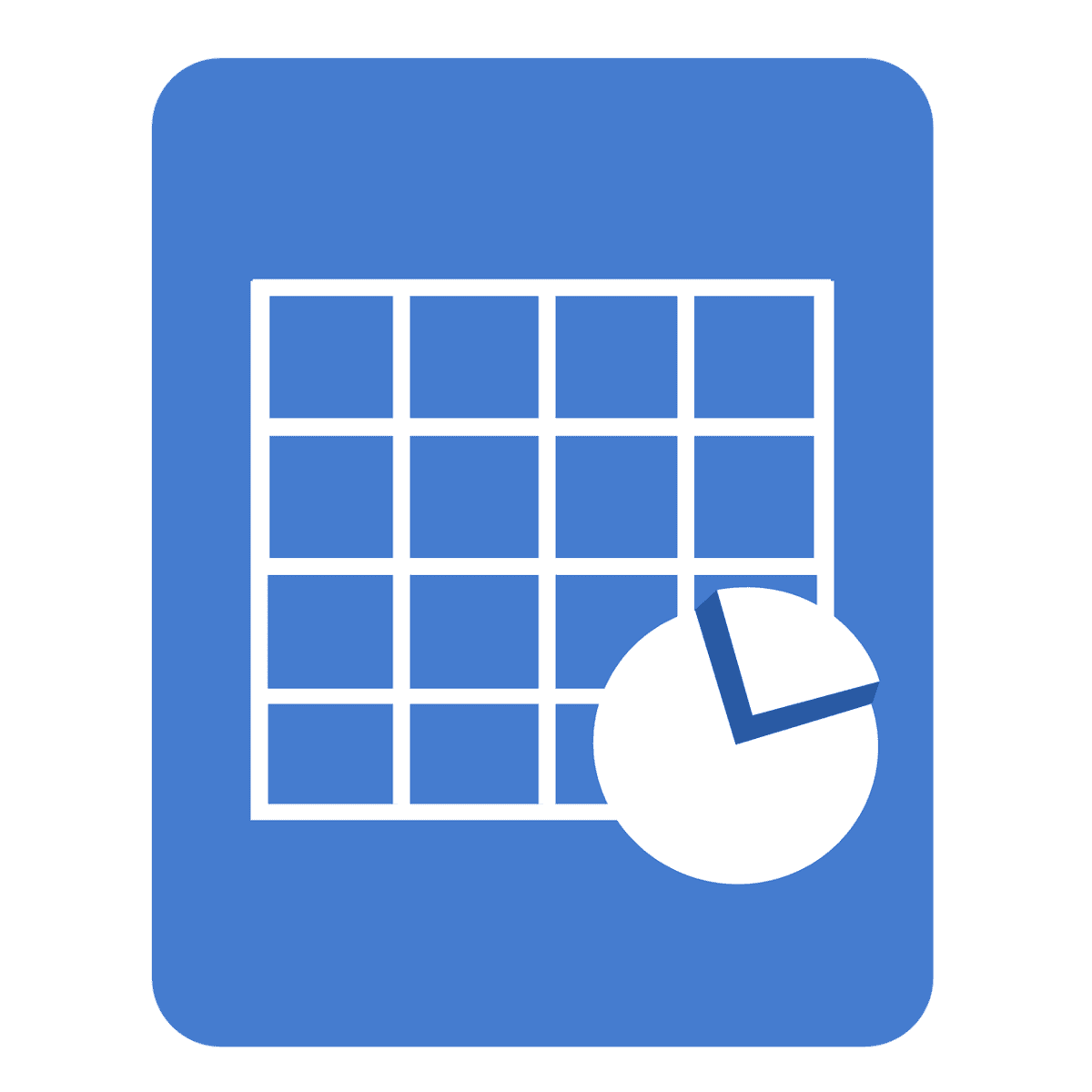Harnessing Excel Formulas for Effective Data Analysis: Unlocking the Power of Excel
Estimated reading time: 6 minutes
- Explore essential Excel functions for effective data analysis.
- Leverage modern features embracing AI technology in Excel.
- Implement best practices to optimize Excel formula usage.
- Utilize specialized functionalities for enhanced data management.
Table of Contents
- Core Formula Capabilities: The Foundation of Data Analysis
- Modern Analysis Features: Embracing AI Technology
- Best Practices for Using Excel Formulas
- Specialized Functionality
- Conclusion: Elevate Your Data Analysis Skills
- FAQ Section
Core Formula Capabilities: The Foundation of Data Analysis
Excel offers a variety of powerful formulas that serve as the backbone for data manipulation and analysis.
1. Essential Functions
- VLOOKUP and XLOOKUP: These functions are critical for data retrieval from tables. While VLOOKUP searches data vertically, XLOOKUP improves upon it by allowing searches in both directions and defaulting to exact matches, eliminating a common frustration among users. To learn more, check the insights from Microsoft and Coursera.
- SUMIFS and COUNTIFS: For conditional aggregation based on multiple criteria, SUMIFS and COUNTIFS are indispensable. Users can precisely analyze data sets, whether they need to sum values or count occurrences that meet set conditions (CareerFoundry & DataCamp).
- Data Cleaning Functions: TRIM and SUBSTITUTE are essential for data cleansing. TRIM removes excessive spaces, while SUBSTITUTE aids in text replacement, making data more manageable for analysis (CareerFoundry & Coursera).
2. Date Functions
Functions like DAYS and NETWORKDAYS are crucial for robust project timeline analysis. NETWORKDAYS specifically excludes weekends, allowing analysts to work with more realistic timeframes (CareerFoundry & DataCamp).
3. Logical and Error Handling
Functions such as IF and IFERROR provide logical testing capabilities and assist with error handling in formulas. This ensures data outputs are as expected, reducing the likelihood of error-laden reports. More details can be found on Coursera and DataCamp.
4. Advanced Calculations
The SUMPRODUCT function allows users to perform multi-array calculations, proving useful for weighted averages. For more advanced tasks, users can explore the INDEX-MATCH combination for flexible lookups, which provides a powerful alternative to VLOOKUP (Coursera).
Modern Analysis Features: Embracing AI Technology
Excel continues to evolve, integrating modern AI capabilities that enhance its data analysis potential. One standout feature is the Analyze Data tool, which assists users by generating AI-powered insights, without the need to write complex formulas.
Key Features of the Analyze Data Tool
- Natural Language Queries: Users can ask questions in everyday language, allowing for a more intuitive interaction with data sets (Microsoft).
- Automated Visual Summaries: Excel can automatically generate tables, charts, and PivotTables based on data patterns, saving time and effort during the analysis phase (Microsoft).
- Trend and Outlier Detection: The tool identifies trends and outliers using predefined algorithms, making it easier for users to draw insights from their data without manually sifting through large datasets (Microsoft).
5. Enterprise Analysis Features
This tool also supports multi-language processing and adheres to strict security compliance with Microsoft’s privacy framework. Given its continuous updates, users can look forward to new analytical methods being introduced regularly (Microsoft).
Best Practices for Using Excel Formulas
Utilizing Excel’s potential requires an understanding of best practices to optimize formula usage and data organization.
1. Data Structuring
- Use Ctrl + T to create Excel tables, ensuring data is neatly organized.
- Maintain single-row headers for better clarity when applying formulas.
- Implement 3-D references when analyzing data across multiple sheets, enhancing your ability to perform complex calculations.
2. Formula Optimization
- Combine INDEX-MATCH for flexible data retrieval to enhance formula efficiency.
- Use functions like CONCATENATE (or CONCAT) for seamless text merging, which facilitates data entry in a clean format.
- Employ MINIFS and MAXIFS for determining conditional extremes, allowing precise analysis (CareerFoundry).
3. Advanced Techniques
- Consider using mixed references (e.g., $A1, A$1) for formula stability during adjustments.
- Record macros for repetitive tasks to streamline workflow efficiency.
- Leverage Power Query integration for handling nested data, offering a more dynamic approach to data management (Microsoft).
Specialized Functionality
Excel provides specialized functionalities like:
- EXACT for precise text comparison
- DATEDIF for calculating intervals between dates
- UPPER/LOWER/PROPER to standardize text formatting (Coursera & DataCamp).
Conclusion: Elevate Your Data Analysis Skills
As we continue embracing the developments surrounding Excel formulas for data analysis, it’s essential to leverage the latest tools and essential functions to maximize efficiency. By applying the insights and best practices discussed in this post, users can unlock new heights in their data analysis capabilities.
At Excel Foundations, we are committed to providing you with cutting-edge resources and training for mastering Microsoft Excel. Whether you’re enhancing your skills for AI consulting or optimizing your n8n workflows, our content aims to empower you on your journey towards data excellence.
Call to Action
Explore more of our enlightening content and elevate your knowledge of Excel even further. Don’t forget to check out our resources, tutorials, and expert advice by visiting our website today!
Disclaimer: The information provided in this article is intended for informational purposes only and should not be construed as professional advice. Always consult a qualified professional before acting on any advice provided.
FAQ Section
Coming soon! Stay tuned for updates as we add a FAQ section addressing common inquiries related to Excel formulas and data analysis.