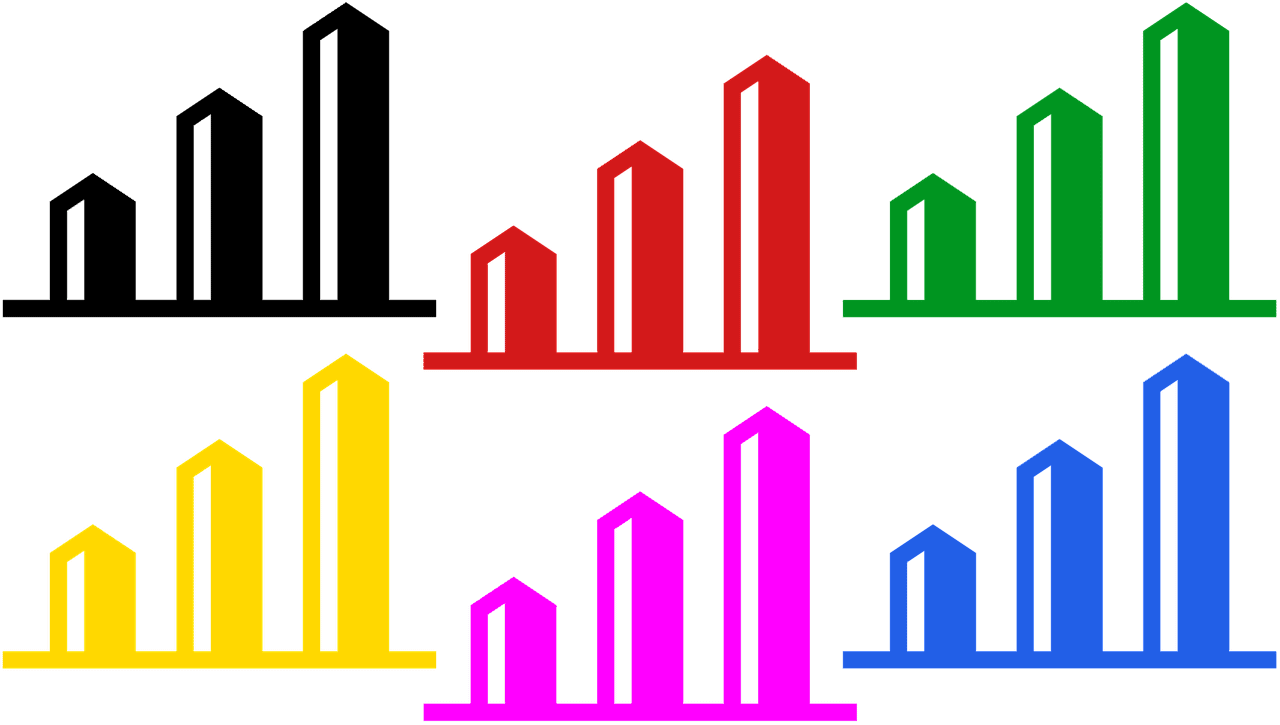How to Download Microsoft Excel: A Comprehensive Guide
Estimated reading time: 5 minutes
- Choose Microsoft 365 for Enhanced Features: If you need collaborative tools and cloud-based features, opt for a subscription.
- Standalone Purchase for Simplicity: For users who prefer a one-time payment, the standalone version is a solid choice.
- Utilize Excel Online for Free: For basic needs, Excel Online allows users to leverage essential features without upfront costs.
- Always Check System Requirements: Ensure your device matches the specifications to avoid performance issues.
Table of Contents
- Understanding Your Options for Downloading Microsoft Excel
- System Requirements for Microsoft Excel
- Microsoft Excel as a Standalone Purchase
- Free Options
- A Step-by-Step Guide to the Installation Process
- Practical Takeaways
- Conclusion
Understanding Your Options for Downloading Microsoft Excel
When it comes to downloading Microsoft Excel, there are several approaches to choose from, each catering to different usage scenarios. Below, we break down the options available, ensuring that you can select the method most suited to your requirements.
Microsoft Excel as Part of Microsoft 365
The first and most versatile option to download Excel is through the Microsoft 365 subscription. This approach includes not only Excel but also other essential tools like Word, PowerPoint, and Outlook, making it an attractive package for both individual and organizational use. The main features include:
- Excel for the Web: Accessible via a web browser, allowing collaboration in real-time.
- Excel Desktop App: Enables offline usage and advanced functionalities.
To explore more, visit Microsoft’s official page on Microsoft 365 Excel and download Office.
System Requirements for Microsoft Excel
Before downloading, it’s crucial to ensure your computer meets the necessary system requirements to run Microsoft Excel smoothly. Here are the key specifications you need:
- Processor: 1.6 GHz, 2-core processor for Windows or latest macOS (source).
- Operating System: Windows 11/10 for PC or macOS (source).
- Memory: 4 GB (64-bit), 2 GB (32-bit) RAM for PC; 4 GB RAM for Mac (source).
- Hard Disk Space: 4 GB available for PC, 10 GB for Mac (source).
- Display: Minimum 1024 x 768 resolution for PC, 1280 x 800 for Mac (source).
- Graphics: DirectX 10 graphics card for PC (source).
- Internet Access: Required for features like collaboration (source).
Microsoft Excel as a Standalone Purchase
For those who prefer a one-time commitment, Microsoft Excel is also available as a standalone product. It costs $179.99 for a single license suitable for either a PC or Mac. This option offers all the premium templates and smart assistance features, which are invaluable for maximizing productivity (source).
Free Options
If you’re looking for basic functionality without the need for a full subscription, Microsoft also offers Excel Online. This free version allows users to create and edit spreadsheets through a web browser, making it accessible via any Microsoft account. While it may lack some advanced features found in the desktop version, Excel Online is perfect for fundamental tasks (source).
A Step-by-Step Guide to the Installation Process
Once you’ve decided on the method of download, follow these steps for a smooth installation of Microsoft Excel:
- Sign In: Visit www.microsoft.com and sign in with your Microsoft account.
- Install Apps: Click on “Install apps” from the Microsoft 365 home page.
- Download: Follow the prompts to download the Excel application.
- Installation: Run the downloaded installer and adhere to the on-screen instructions to finalize the installation.
For detailed guidance on downloading and installing applications, you can review the official Microsoft support page.
Practical Takeaways
Downloading Microsoft Excel can be straightforward if you know your options and follow the necessary steps. Here are some key takeaways:
- Choose Microsoft 365 for Enhanced Features: If you need collaborative tools and cloud-based features, opt for a subscription.
- Standalone Purchase for Simplicity: For users who prefer a one-time payment, the standalone version is a solid choice.
- Utilize Excel Online for Free: For basic needs, Excel Online allows users to leverage essential features without upfront costs.
- Always Check System Requirements: Ensure your device matches the specifications to avoid performance issues.
Conclusion
As we’ve wrapped up this guide, it’s clear that downloading Microsoft Excel is not just a matter of choosing the right version but understanding what fits your specific needs. At Excel Foundations, we are committed to helping you maximize your learning and usage of Microsoft Excel, whether you’re new to it or looking to enhance your skills.
Call to Action
Explore our other blogs to dive deeper into Excel functionalities, tips, and tricks that can empower you in your data management journey. If you have questions or need further assistance, feel free to reach out!
Legal Disclaimer
Please consult with a professional before acting on any advice or taking action based on the contents of this article.
By following the guidelines provided above, you can confidently download and start utilizing Microsoft Excel, paving the way for improved personal and professional productivity. Happy Excel-ing!