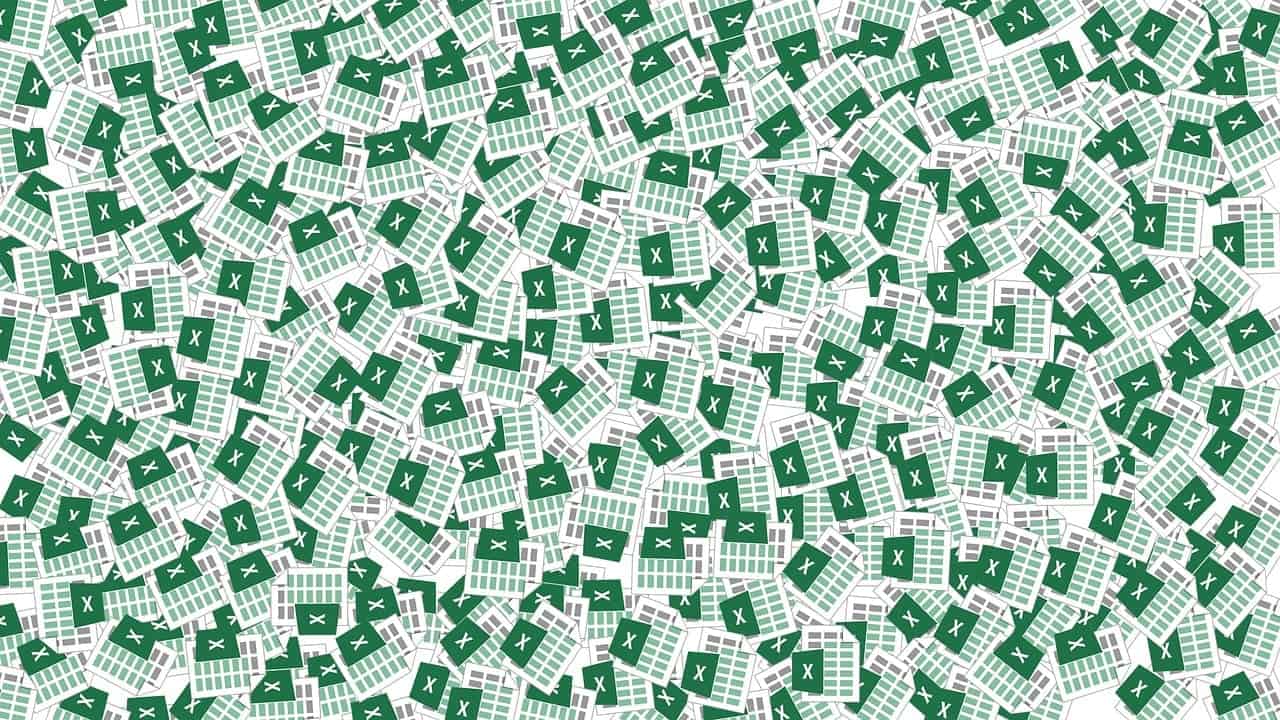Mastering Microsoft Excel: A Comprehensive Guide from Basic to Advanced
Microsoft Excel is a powerful tool for data analysis, visualization, and management. Whether you’re a beginner or an advanced user, Excel offers a wide range of features that can enhance your productivity and analytical skills. Here’s a comprehensive guide to help you learn Microsoft Excel, from the basics to advanced techniques.
Basic Excel Concepts
1. Getting Started with Excel
- Opening Excel: When you first open Excel, you’ll see the Start Screen. From here, you can create a new blank workbook or select a template.
- Interface and Basics: The main area of Excel is the worksheet, which consists of cells arranged in rows and columns. The Ribbon at the top contains various tabs with tools and commands.
2. Creating and Saving Workbooks
- Creating a Blank Workbook: To create a new workbook, navigate to the Start Screen and click on “Blank Workbook”.
- Saving Workbooks: To save your workbook, go to “File” > “Save As” and choose a location. You can also save your workbook automatically by setting up AutoSave.
3. Entering Data
- Entering Cell Values: Click on a cell and start typing to enter data. You can use the arrow keys to move the cursor and the Tab key to move right or left.
- Formatting Cells: Select a cell or range of cells and use the formatting options in the Home tab to make your data look better. You can bold text, align it, and use currency formats.
Intermediate Excel Skills
1. Formulas and Functions
- Basic Formulas: Start with simple formulas like
SUM,AVERAGE, andCOUNT. These functions help you calculate basic statistics. - Advanced Formulas: Move on to more complex functions like
IF,VLOOKUP, andCONCATENATE. These functions help you perform conditional logic and data manipulation.
2. Formatting and Styling
- Cell Styles: Use cell styles to quickly format your data. This includes options like bold, italic, and number formatting.
- Text Wrapping and Merging Cells: Use text wrapping to make long text fit in a cell and merge cells to combine data from multiple cells.
3. Data Management
- Sorting and Filtering: Sort data to organize it in ascending or descending order, and filter data to display only specific information.
- Grouping and Subtotals: Group data to summarize it and use subtotals to create an outline for your worksheet.
4. Charts and Visualization
- Creating Charts: Insert charts to visualize your data. This helps in understanding complex data sets more easily.
- Conditional Formatting: Apply conditional formatting rules to highlight important data points.
Advanced Excel Techniques
1. PivotTables
- Introduction to PivotTables: Use PivotTables to summarize and analyze large datasets. This feature helps in creating dynamic reports.
- Advanced PivotTable Techniques: Learn how to use PivotTables to create more complex reports and perform what-if analysis.
2. VBA and Macros
- Introduction to VBA: Once you’re comfortable with basic Excel skills, start practicing with VBA (Visual Basic for Applications) to automate repetitive tasks and streamline your workflow.
- Creating Macros: Start with simple macros to format new data and gradually move on to more complex tasks.
3. Data Analysis and Visualization
- What-if Analysis: Use what-if analysis to answer different types of questions by changing variables and observing the impact on the data.
- Advanced Charting Techniques: Learn how to create more complex charts and use advanced charting features to visualize your data effectively.
Tips for Learning Excel
- Practice Regularly: Use Excel daily, even for simple tasks, to become more comfortable with its features.
- Work on Real Projects: Using real datasets will teach you more than textbook exercises. Pick a project you care about and work on it to stay motivated.
- Explore VBA: Once you’re comfortable with the basics, start practicing with VBA to automate repetitive tasks and streamline your workflow.
Conclusion
Mastering Microsoft Excel is a journey that requires patience and practice. By starting with the basics and gradually moving on to advanced techniques, you can unlock the full potential of this powerful tool. Whether you’re a beginner or an advanced user, Excel offers a wide range of features that can enhance your productivity and analytical skills. Remember to practice regularly, work on real projects, and explore VBA to take your Excel skills to the next level.
Additional Resources
- Unlock Your Potential: Free Online Courses for Microsoft Word and Excel
- Discover the Best Online Course for Advanced Excel
- Master Excel with a Free Excel for Beginners Course
- Unlock Data Analysis Skills with Excel VLOOKUP Classes
- Creating Effective Forms to Excel: A Comprehensive Guide
Support our mission at Excel Foundations by donating or purchasing our ebook.
Next Steps
- Begin Your Excel Journey: Start with the basics by enrolling in our free online course Master Excel with a Free Excel for Beginners Course to gain foundational skills.
- Practice Regularly: Use Excel for daily tasks to reinforce your learning. Try applying what you’ve learned by working on a personal project or using real-world data sets.
- Explore Intermediate Skills: Once you’re comfortable with the basics, enhance your knowledge with our blog post on Unlock Data Analysis Skills with Excel VLOOKUP Classes to learn essential data analysis functions.
- Dive into Advanced Techniques: After mastering intermediate skills, take your Excel expertise to the next level by exploring the best online course for Advanced Excel.
- Watch Tutorials: Visual learners can benefit from watching video tutorials. Check out this helpful video on Excel Tips and Tricks to improve your workflow.
- Practice VBA: Once you’re comfortable with Excel, begin learning VBA to automate tasks. Begin with our guide on Creating Effective Forms to Excel, which includes automation tips.