Web to Excel: A Comprehensive Guide to Importing Data from the Web into Microsoft Excel
Are you looking to streamline your data management process by importing data directly from the web into Microsoft Excel? This guide will walk you through the step-by-step process of using the Get & Transform Data tools, part of the Power Query feature available in Excel. This functionality allows you to connect to web-based data sources, making your data analysis more efficient and effective.
Step-by-Step Guide to Importing Data from the Web
1. Open Excel and Navigate to the Data Tab
Begin by launching Microsoft Excel. After the application is open, navigate to the Data tab located on the Ribbon interface. Here you will find various options related to data management.
2. Select “From Web”
Under the Get & Transform Data group, click on From Web. This opens up a dialog box where you need to enter the URL of the web page that contains the data you wish to import.
3. Enter the Web Page URL
In the dialog box, paste the URL of the desired web page and click OK. Excel will then attempt to connect to the specified web page to pull data.
4. Select the Table
Once connected, you’ll be shown a Navigator window displaying all the tables available on that web page. You can click on each table to preview its content. Switch between Table View and Web Page View to ensure you are selecting the correct table.
5. Load the Data
Once you’ve selected the desired table, click the Load button to import the table into Excel. You have the option to load it into a new worksheet or an existing one, based on your preference.
6. Customize and Transform the Data (Optional)
Upon loading the data, you may want to customize it further. Excel provides various tools within the Query Editor to enable you to remove unnecessary columns, fill in blanks, apply filters, and more to tailor the data to your specific needs.
7. Refresh the Data
If the data on the web page changes and you want to update your Excel sheets accordingly, simply go to the Workbook Queries task pane, select the query, and click the refresh button. This ensures that your data stays current without the need to repeat the import process.
Additional Tips for Importing Data from the Web to Excel
- Power Query: Power Query allows you to connect to multiple data sources and transform the data as needed. It also supports scheduling automatic data refreshes to minimize manual updates.
- Coupler.io: For more advanced functionalities, consider using additional tools like Coupler.io. It enables automated data imports from various sources, including APIs, and offers custom scheduling options for data management.
Example Scenarios of Using Web to Excel
- Importing Spot Prices for Petroleum: Access the U.S. Energy Information Administration website and select the table containing spot prices for petroleum. Utilize the From Web feature to import this data into your Excel workbook.
- Importing Weather Forecast: Use a public weather API or site like weather.com to fetch a 10-day weather forecast. By utilizing Excel’s From Web function, you can easily extract and analyze this data in your worksheets.
By following these outlined steps, you can efficiently import and manage valuable data from the web using Microsoft Excel, enhancing your data analysis capabilities.
If you find our resources helpful, consider supporting our mission at Excel Foundations by donating or purchasing our ebook for further learning materials.
For additional resources, visit our article on Unlocking the Power of Microsoft Project or discover Essential Excel Training for more insights on data management.
Next Steps
- Practice Importing Data: Start by applying the steps outlined in this guide. Choose a simple website with tabular data, such as World Population data, and practice importing it into Excel using the From Web feature.
- Explore Power Query: Dive deeper into Power Query by following our comprehensive tutorial on Power Query Basics. This video will help you understand additional functionalities that can enhance your data management skills.
- Automate Data Refresh: Experiment with scheduling automatic data refreshes. Try connecting to a frequently updated data source and configure your Excel workbook to keep your data up-to-date effortlessly.
- Utilize Additional Tools: Consider using third-party tools like Coupler.io to automate your data imports from various online platforms. Check their website for tutorials on how to implement their services effectively.
- Further Learning: For more insights and advanced techniques in Excel, check out our Essential Excel Training that covers various aspects of data management.
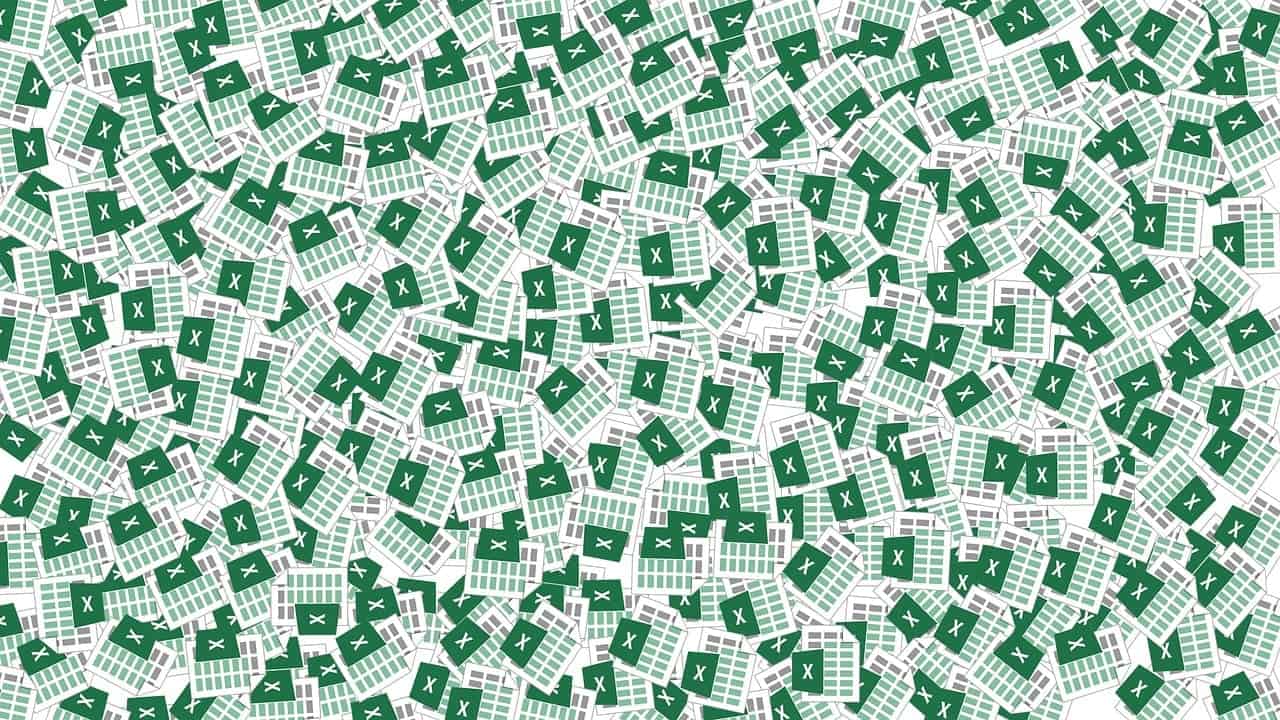
1 thought on “Mastering Web to Excel: Your Step-by-Step Guide to Importing Data from the Web into Excel”
Comments are closed.